“Here to Help” is a support column written especially for Formstack’s awesome, loyal customers.
So you’ve created a form with the Formstack form builder, and the submissions are pouring in. You have all this juicy data you can use, but what’s the best way to share that data with the rest of your team? Through some handy sharing and exporting tools, our form builder makes it super easy to keep team members informed and collaborate on form data. Whether you need to analyze a list of event attendees or process customer feedback on a particular product or service, Formstack’s 40+ integrations, multiple exporting options, and flexible reporting can help your team succeed. In this post, I’m going to walk you through the basics of sharing and exporting data with Formstack. Let’s get started!
Data Export
Exporting your form data into another format is a great way to make information more digestible or find patterns that can help your team make better decisions. Formstack has options to export your form data to CSV, Excel, Word, or PDF format. Exporting submissions is easy. Just follow these steps:
Step 1: From the Submissions tab, locate the two dropdown menus at the bottom left of the screen.
Step 2: Choose All Submissions, or check the boxes next to specific submissions you would like to export and choose the Selected Submissions option.
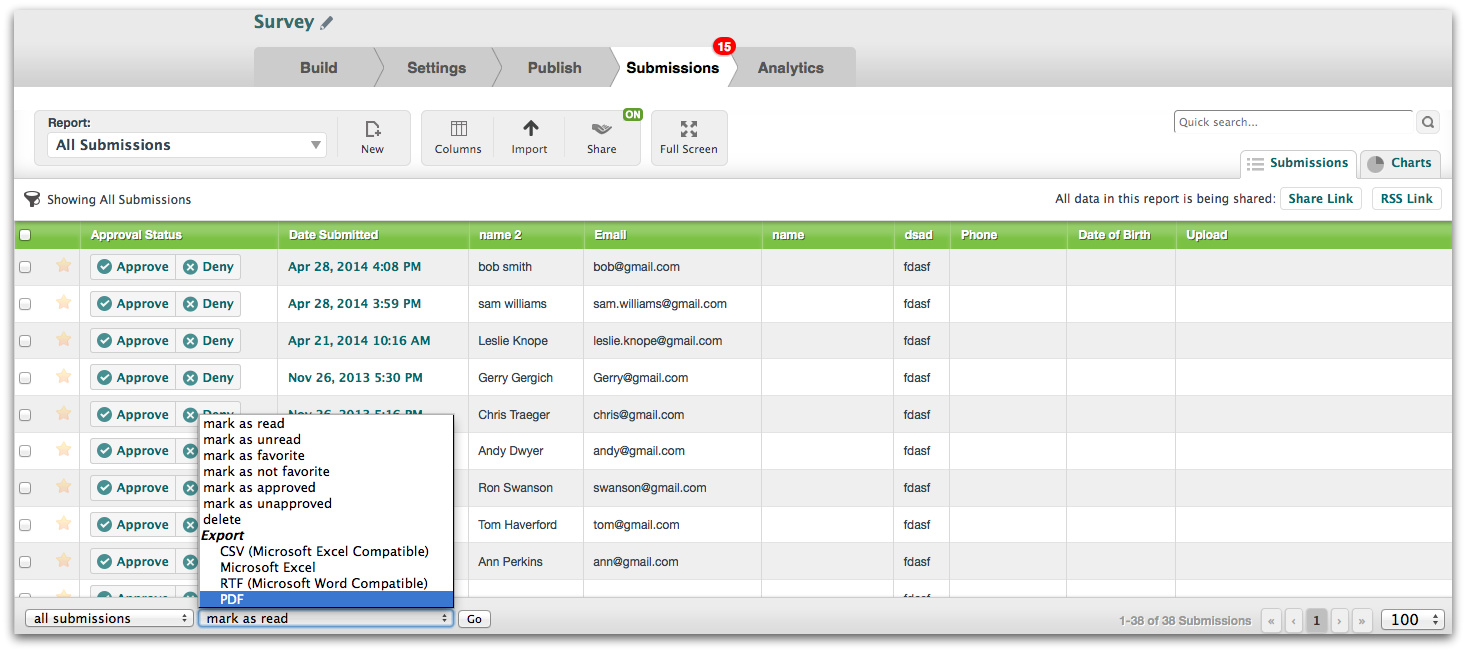
Step 3: Select your export output (CSV, Excel, RTF, or PDF), and the data will be created in that format automatically. You can then send the resulting file to your team members via email, a shared file system, etc.
Reports
If you need a quick, easy way to share results with your boss or team members, our reporting option is for you. Our form builder allows you to run specific reports, and the options are practically endless. You can run a report based on answers to a certain question, submission date, or approval status of a submission. Reports allow you to use Formstack's in-app analytics to drill down into your form data to see patterns and make important decisions. To run a report from the Submissions tab, first select New at the top of the screen. Then, click Filter to add one or more filters that will search your data and display only those submissions in the report.

Note: It's a good idea to give your report an identifying name at this point by clicking the edit icon next to the Untitled text and typing your report name.
After you have created your report, it will be listed by name in your Report dropdown menu. Once you’ve finished running a report, just click the Share button and choose how you want to share your data with your team.
Integrations
Our form builder has over forty integrations to choose from if you’re looking to maximize your data collection and management. You can send submitted contact information to your CRM, update email lists with new subscribers, collect payments, and much more. Handy apps like our Google Sheets integration make it easy to share and collaborate on submitted form data with your team. With Formstack’s connection to Google Sheets, you can instantly update spreadsheet information in real-time with form submission data. No need to manually enter all of that form data yourself! You can find more information about our Google Sheets integration and how to set it up here. As you can see, the data sharing possibilities with Formstack are vast. With only a few clicks, you and your team can be up and running in no time.
Want to learn more about our 40+ integrations and how you can use them to send and share form data? Click here to browse through powerful tools like Salesforce, MailChimp, and PayPal.











