"Here to Help" is a support column written especially for Formstack's awesome, loyal customers.
Do you spend a lot of time in Google Apps? If you work for one of the more than 2 million paying businesses that now use Google Apps for Work, probably so. Wouldn’t it be nice if you could view your Formstack submission data right in Google, where you’re already hanging out? Of course it would. And you can! Formstack syncs seamlessly with a number of Google Apps, including Google Sheets. Our Google Sheets integration lets you update Google spreadsheets in real time using form submission data from Formstack. With this connection, your data is instantaneously passed to a Google spreadsheet upon submission—so you can forgo logging into Formstack to view your submissions and simply view and share the data right in Google.Not sure how to set up this awesome integration? I’ve got you covered:
Step 1: Create the Form That Will Pass Data to Google Sheets
This might seem obvious, but before you can set up the integration, you have to build a form that can be connected to Google Sheets. For example, you can build a contact form that will send all collected contact information to a master Google spreadsheet.
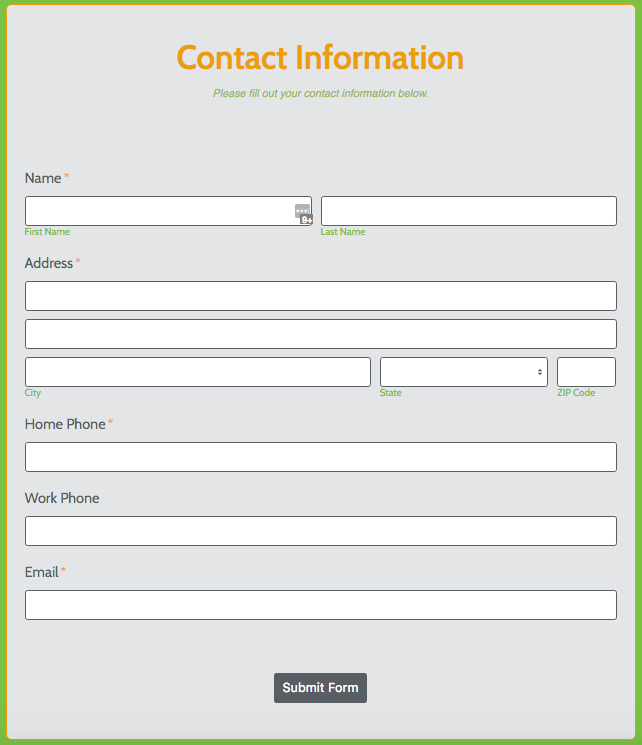
Step 2: Create the Google Spreadsheet That Will House Your Form Data
Once you’ve created your form, you’ll want to create the corresponding Google spreadsheet. To ensure your form and spreadsheet sync properly, each column header on your spreadsheet should correspond to a similar field label on your form. As you can see below, our spreadsheet header titles match the field labels on the form we created in step 1.
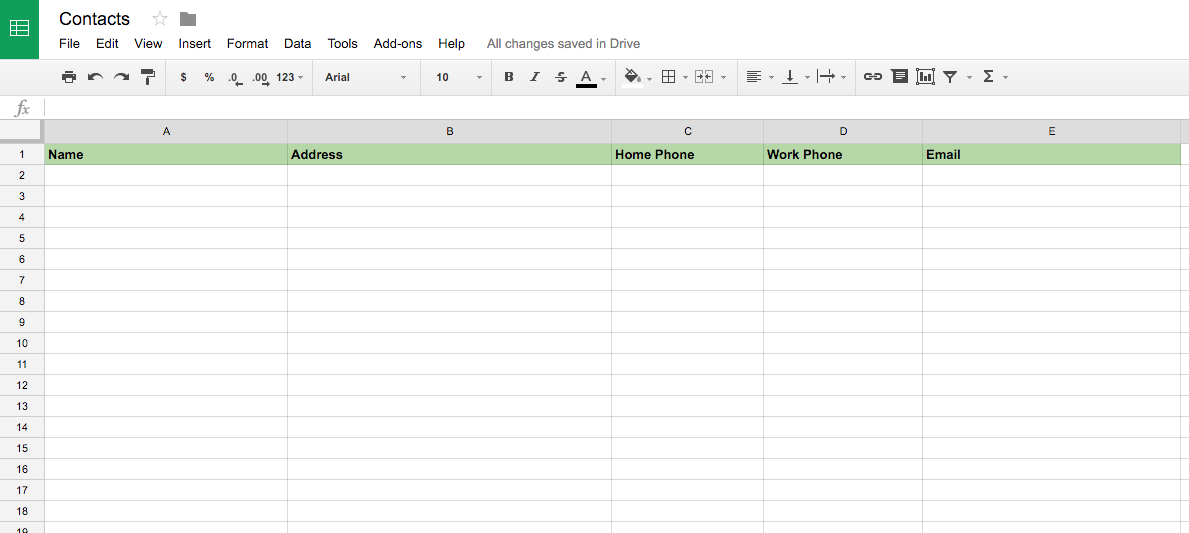
Note: Don’t use only characters or numbers as the column titles in your Google spreadsheet, or the data will not populate properly into those columns.
Step 3: Connect Your Form to Google Sheets
Once your form and spreadsheet have been created, you’re ready to activate the integration. To integrate your Formstack form with Google Sheets, click on Settings > Integration Hub > Documents, and then select Add below Google Spreadsheets.
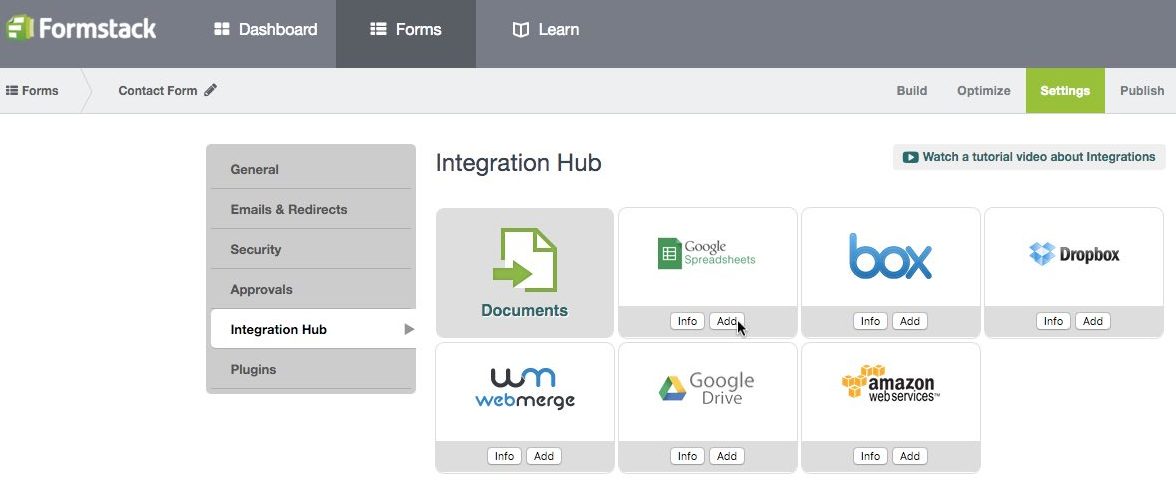
This will add a Google Spreadsheets tab below the Integration Hub tab, and you will be immediately asked to provide your Google Account information in one of two ways:
- If you’ve already connected Google Spreadsheets to another form, you will be given the option to copy the authentication credentials from that form.
- If not, you will be asked to log in to Google Spreadsheets.
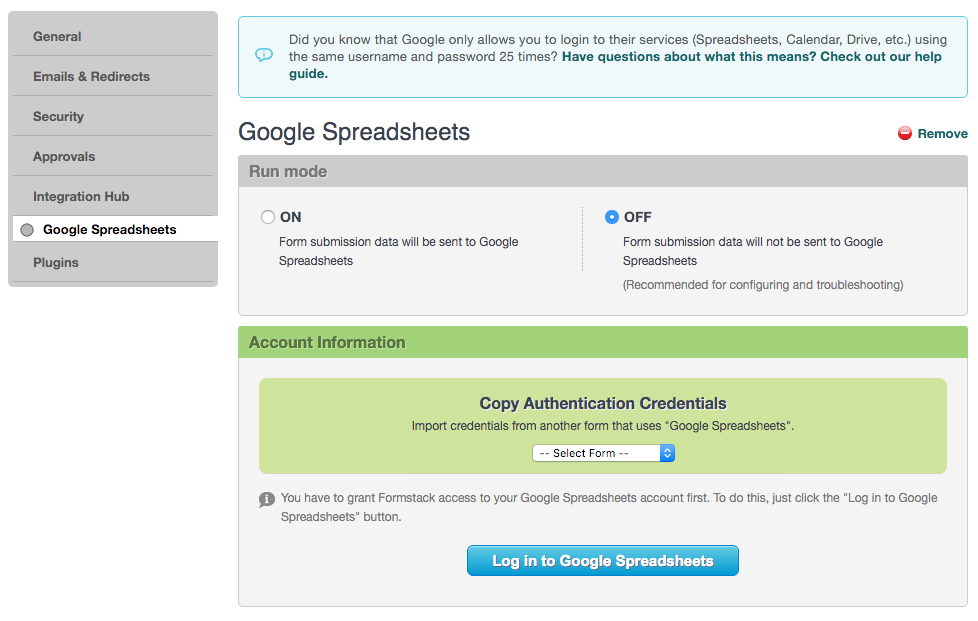
If you choose to log in to your Google account, a new Google window will open that asks you to grant Formstack access to your account.
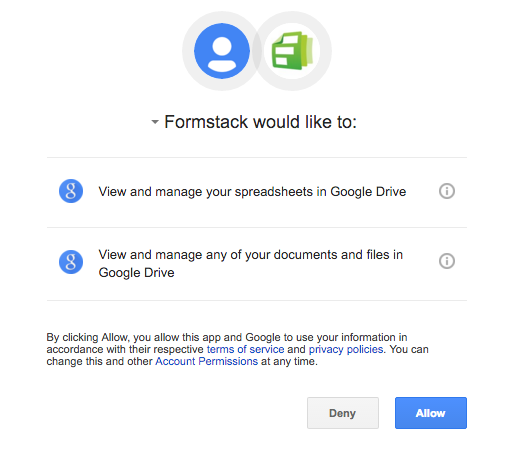
Step 4: Map Your Form Fields to Your Spreadsheet Fields
Once you've allowed Formstack to access your Google Sheets, you will be directed back to the Formstack integration settings. There, you can choose the Google spreadsheet and specific worksheet you want to populate and map each field on your form to a column on your sheet.
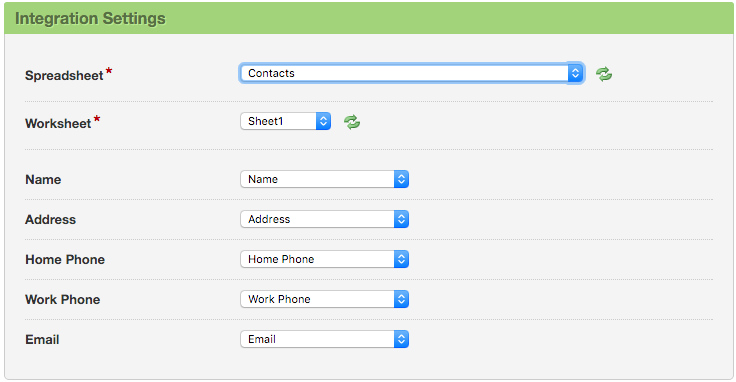
Once everything is properly matched, you will need to switch the integration to on under Run mode at the top of the screen.
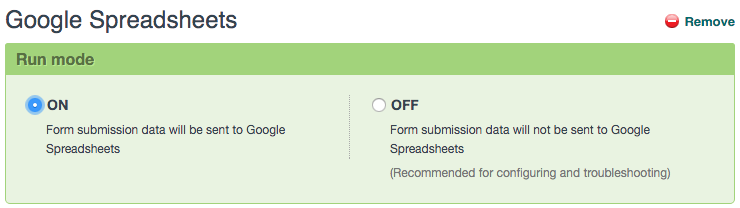
Step 5: View, Update, and Share Formstack Data in a Google Spreadsheet
If the setup is flawless, any data that is submitted to the linked form will automatically populate in the last available blank row in your spreadsheet, and you will be able to share this data with colleagues and others—even those who don’t have access to your Formstack account—right in Google.
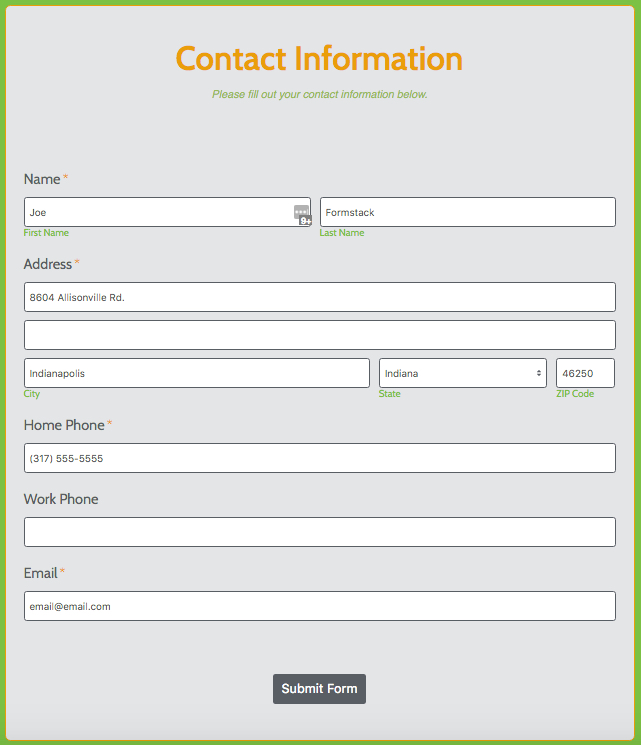

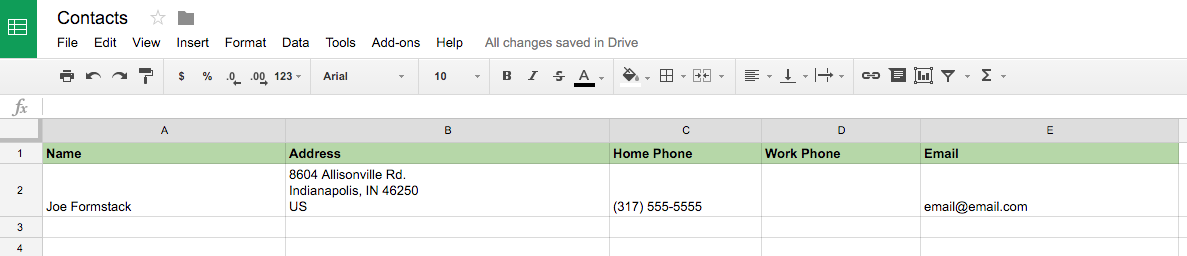
If a submission fails to populate onto the linked spreadsheet, you can go directly into the submission in Formstack, click on it, and click the puzzle piece icon on the right to re-run the submission and send that data to your spreadsheet.
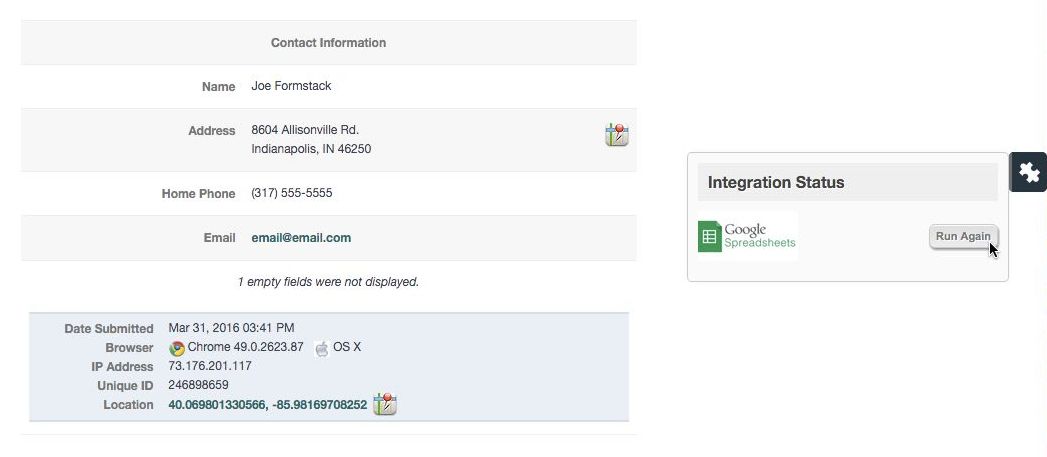
If you make any changes to the sheet in Google, you must refresh the spreadsheet and worksheet in the Formstack integration settings (via the green refresh arrows) to resync the sheet with your form submission data.
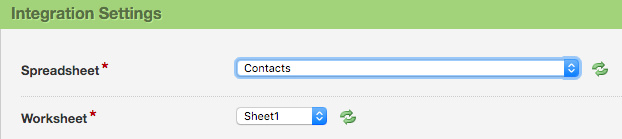
Other Helpful Information
- You cannot have more than one instance of the Google Sheets integration running at a time, and you cannot map to more than one sheet in a single form.
- Google only allows a single username/password to be logged into their services up to 25 times. So if you have Google Sheets linked to 10 forms, you are using up 10 instances of the Google login.
- Some common errors you may experience when setting up and using the Google Sheets integration are detailed in this Support doc.
Want to know more about connecting Formstack to your Google account? Click here to read about all our Google app integrations.











