If you often export your Formstack submissions to a PDF (or would like to do so), we have some exciting news for you! We’ve added a new Advanced PDFs feature to bring you enhanced capabilities and more control. Formstack has a secure database that houses all the information submitted with your online forms. But we know there are times when you want to view or share your submissions in a different format. That’s why we offer the ability to export your submission data to a PDF document that can be passed around and viewed without logging into Formstack. With our new Advanced PDFs feature, you can do even more—including customize the way your data appears when you download your submission as a PDF. We’ve added an “Advanced PDFs” menu to your form’s Settings tab so you can see all your options in one place.
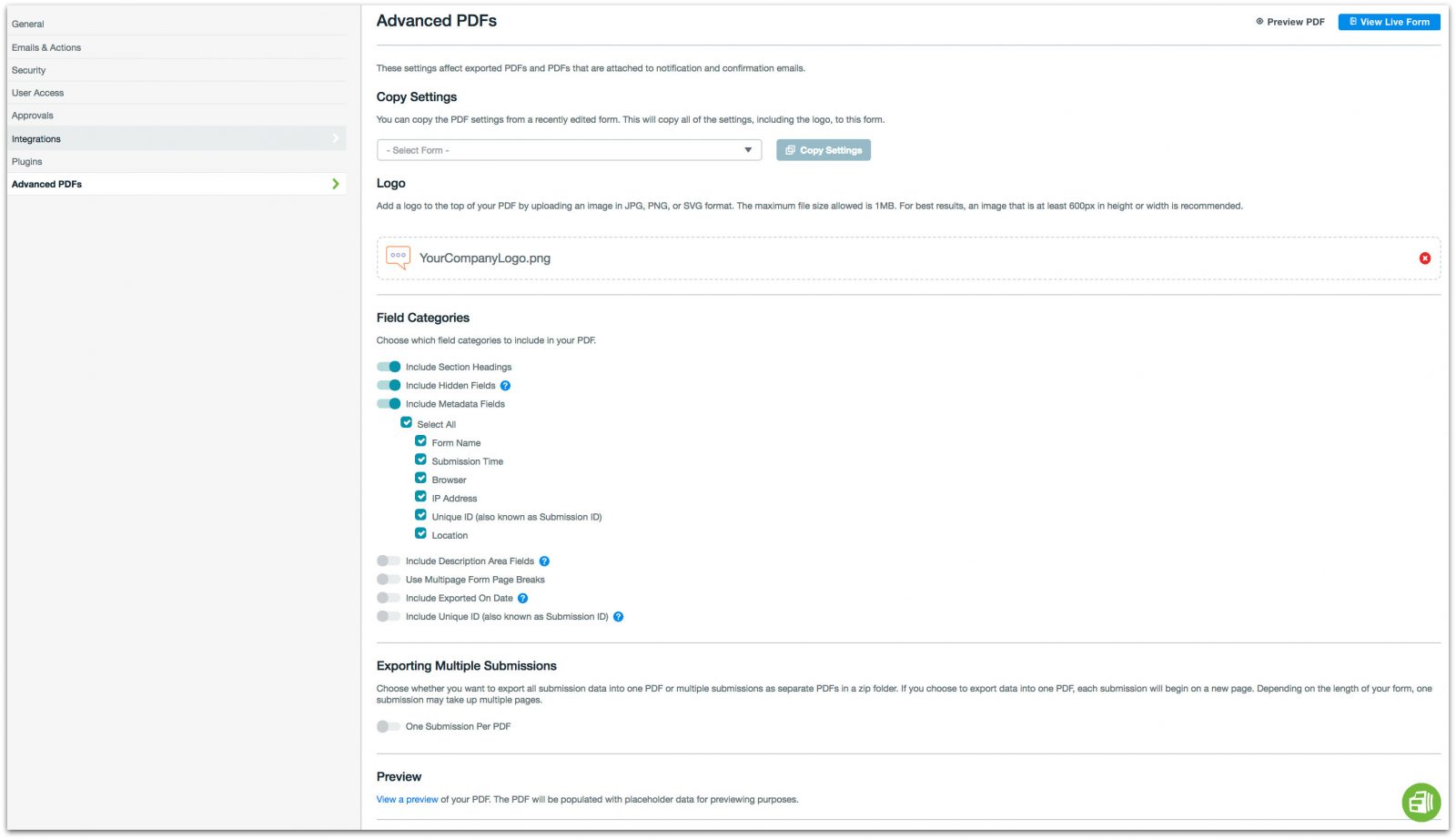
Want to know more? Here’s a brief rundown of our new Advanced PDFs functionality:
What It Is
The Advanced PDFs feature gives you an easy way to backup your electronic submissions. If you need to save physical copies of your form data or share PDF versions of your data as email attachments, we’ve got you covered! Here are a few examples of what you can do with Advanced PDFs:
- Send job applicants a PDF copy of their applications
- Send vendors a PDF copy of a signed contract
- Export patient medical history data for physical filing in case of a power outage
What It Isn’t
Formstack’s Advanced PDFs feature does not give you the ability to download PDF copies of your online forms for people to complete by hand. The PDF settings only enable form submissions to convert to PDF files. Additionally, you cannot download a PDF of the submissions as they appear in the completed form. If you are interested in creating this type of custom PDF form, you can use our third-party integration with WebMerge.
Key Features
Exporting your Formstack submission data to a PDF file is now a much more customizable experience. Here are five new features that can be applied to exported PDFs:
1. Logo Upload
You can upload one JPG, PNG, or SVG image to appear at the top of your PDF. This means you can add your company logo to your exported files to display professional branding—which is particularly beneficial if you’re sharing the PDFs with people outside your organization.
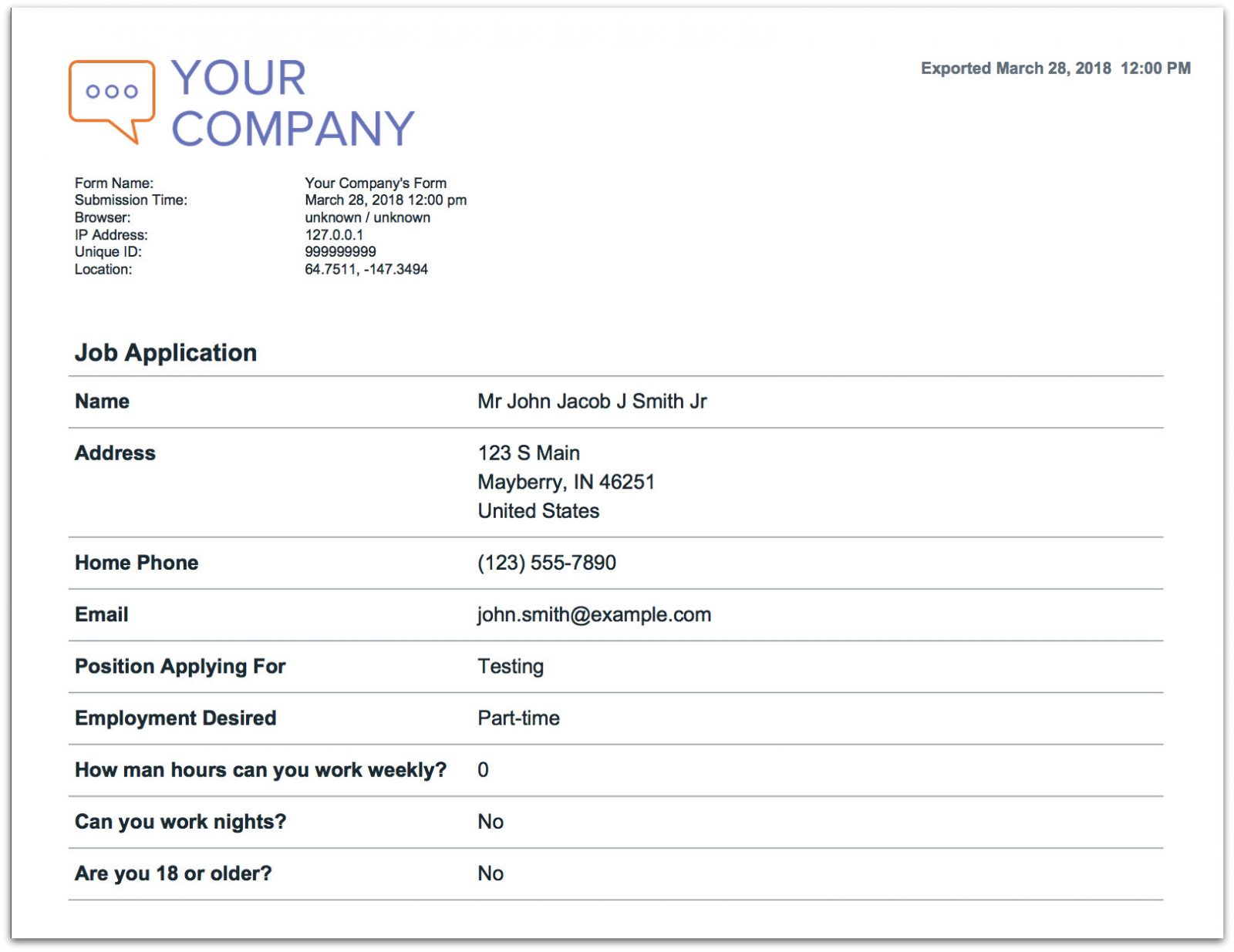
2. Field Customization
You can select which field categories to hide on your PDFs so that only relevant information is visible. By turning certain fields off in the settings, you can keep metadata, hidden fields, and section headings from cluttering your exported PDFs.Note: The settings allow you to turn entire field type groups on and off. You are not able to pick and choose specific fields to hide. For example, if you toggle Description Area fields off, all Description Area data will be hidden from the exported PDF. It is an all-or-none setting.
3. Multiple PDFs
With Formstack’s original PDF export, multiple selected submissions would download as a single PDF with multiple pages. With the new PDF settings, you have a layout option that lets you download multiple submissions as separate PDFs in one .zip file.
4. Preview
Now that you have more ways to customize your exported PDF files, you need to see how the files will look with your selected settings. That’s why we’ve included a PDF preview option in the settings. This gives you the ability to preview your PDFs without downloading an example.
5. Email Attachments
The final PDF setting update allows you to attach PDFs of submitted data to your confirmation and notification emails. To take advantage of this feature, just hop over to your Emails & Actions settings. There, you can select to attach a PDF in the corresponding email settings. Note: Your PDF attachments may look different than your PDF downloads if you make changes to your PDF settings. This is because PDFs attached to emails use the PDF settings at the time of submission, while downloaded PDFs use the settings at the time of download.

If you want more details on how to customize your PDF submission exports, click below to check out our support doc.










