If you’re gathering, storing, or sharing sensitive information such as social security numbers or credit card information, securing your forms and documents is likely top of mind. There are a few ways to protect your workflows, such as form encryption. Today, we’re going to walk through how you can use password protection to secure your forms and documents.
NOTE: The Formstack Platform is secure and HIPAA compliant. Confidently collect and manage healthcare data with HIPAA compliant forms, documents, and eSignature collection.
Why should I password protect my forms and documents?
Only someone with access to your Formstack Forms account can see your submission data. However, unless you’re on a Formstack Enterprise plan, your form is considered public. This means that anyone with a link to your form can submit their data. If you want to ensure only specific individuals can submit their information, you can add a password to your form.
Similarly, if you want to ensure that your document recipient is the only person capable of signing and filling your document, you can add a document password.
Enabling password protection on your forms and documents only takes a few clicks. Check out the videos below to see just how easy it is to set up.
Form Password Setup
On your account dashboard, choose the form that you want to password protect. Head over to the form Settings tab and choose security. You’ll see two buttons that allow you to add a PGP key or add a password. Choose add a password and choose a word or phrase that meets the password requirements.
Here are a few things to keep in mind when setting up your form password:
- The password is universal across the entire form for all individuals.
- The password can be changed at any time, voiding the previous password.
- The password is case-sensitive.
- If you accidentally add a space in the password that is not intended to be there, it will be required to access the form.
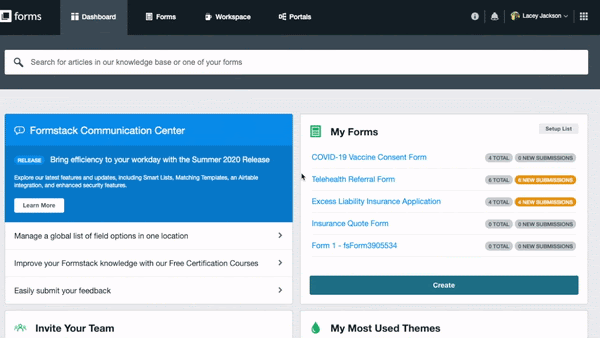
eSign Password Setup
To set up a signing password is just as easy! Log in to your Formstack Sign account and upload your file. Add your participants and fields as you normally would. Give your document a title and write a message to your signers. When you’re ready to add your password, simply check the password protect signing box and add a unique password to your document. Now, only users with the password you set can sign the document.
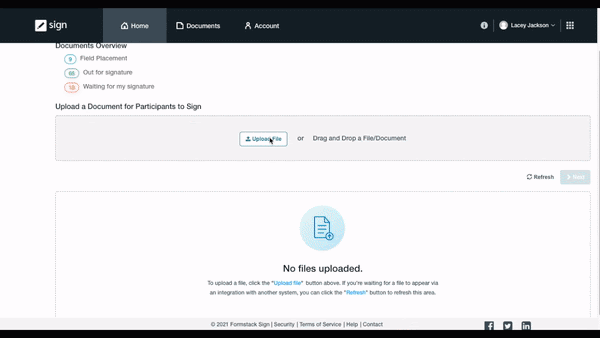
Want to learn more Formstack Platform tips and tricks? Check out our Builders blog series to see how you can put Formstack to work for you.











