If you’ve been in the business world for any amount of time, you probably know how valuable feedback can be. Whether it’s feedback on your products and services, your customer support, your recent event, or your business as a whole, it can help you identify hits and misses so your business can put its best foot forward. But how should you go about creating a survey that gives you this useful information? If you use Salesforce as your company CRM (customer relationship manager), you should start there. Salesforce is a trove of customer data, so it only makes sense to supplement existing customer records with collected survey data. Using Salesforce surveys to gather feedback and insights can help you automate processes (such as a negative feedback response) and better understand your customer base (through industry or other segmented reports). The best news? Creating Salesforce surveys is easy if you have the right tools. And ensuring you get useful feedback is just a matter of taking a few quick actions:
#1: Apply User-Friendly Input Types
In order to get enough actionable data from a survey, you need as many people as possible to fill it out. To accomplish this, you should create a Salesforce survey that is quick and easy to complete—the fewer clicks, the better. One of the best ways to ensure seamless completion of your survey is through user-friendly input types. If you want the user to input date of service, include a Date field. If you’re asking the user to rate your customer service on a scale of 1 to 10, use a Net Promoter Score field to display a series of radio buttons, which take only one click to complete. If you want users to provide an overall satisfaction rating, use a Star Rating field for simplicity.
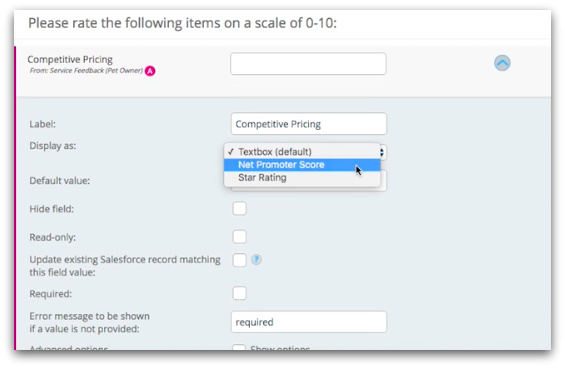
#2: Customize Your Field Labels
Another way to ensure your Salesforce survey is a smooth experience for users is through customized field labels. Your labels should be as clear as possible so users aren’t confused about the type of feedback you are seeking. It’s often helpful to use questions or statements that are easy for users to read and respond to. For example, if you have a Net Promoter Score field with a scale from “Disagree” to “Agree,” a good field label might be “I was happy with the quality of care my pet received.”

#3: Implement Branded Form Styles
Like it or not, your survey design matters. Humans are visual people, so our perceptions of a company or brand are strongly influenced by design elements. Branding your form makes it more trustworthy, and giving it a sleek design helps users navigate it with less effort. If you don’t spend some time on the look and feel of your Salesforce survey, you will likely get fewer responses. Thus, editing Salesforce form styles is a must. To stylize your form, consider these actions:
- Apply company colors
- Add a company logo
- Add a background color or image
- Tweak field alignment, spacing, and width
- Customize fonts
Note: It’s also important to consider how your form will look on different devices.
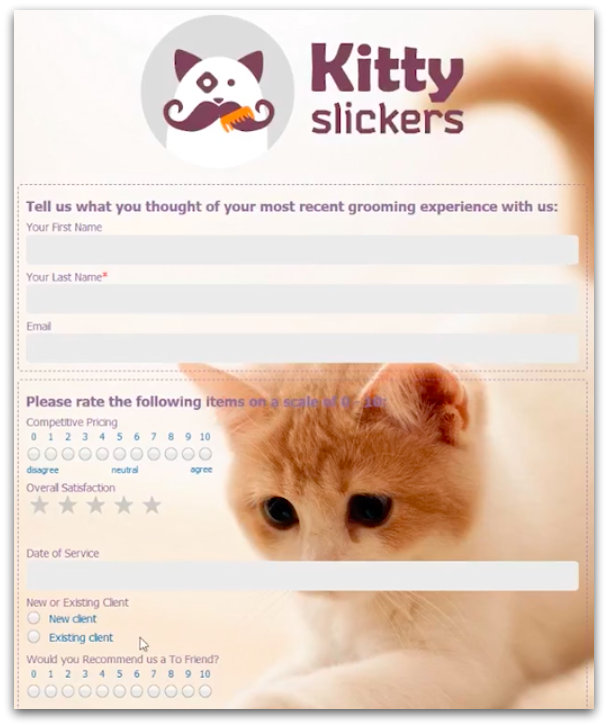
Ready to start creating and distributing sleek, useful Salesforce surveys? Learn more about Formstack’s native Salesforce app, which is a Salesforce forms tool that includes all the survey-building features you need.











