With a tool like Zoho CRM, you can easily manage your entire sales cycle from a single interface, leading to improved efficiencies and closing more deals. Another way you can improve your sales process is to use Formstack Documents to automatically populate documents like proposals, contracts, quotes, and more.
In this example, we’re going to show you how to automatically populate sales quotes from data in Zoho CRM then we’ll email the quote directly to our customer for their review.
To get started, we’re going to setup the template for our quote using a Word document. Inside Word, we’re going to add our repeating information like our logo, contact information, and details of our company. For the spots that we want to insert our deal/customer info, we’re going to use merge fields that look like {$FirstName}, {$Address}, {$Amount}, etc.
Here’s what our quote template looks like:
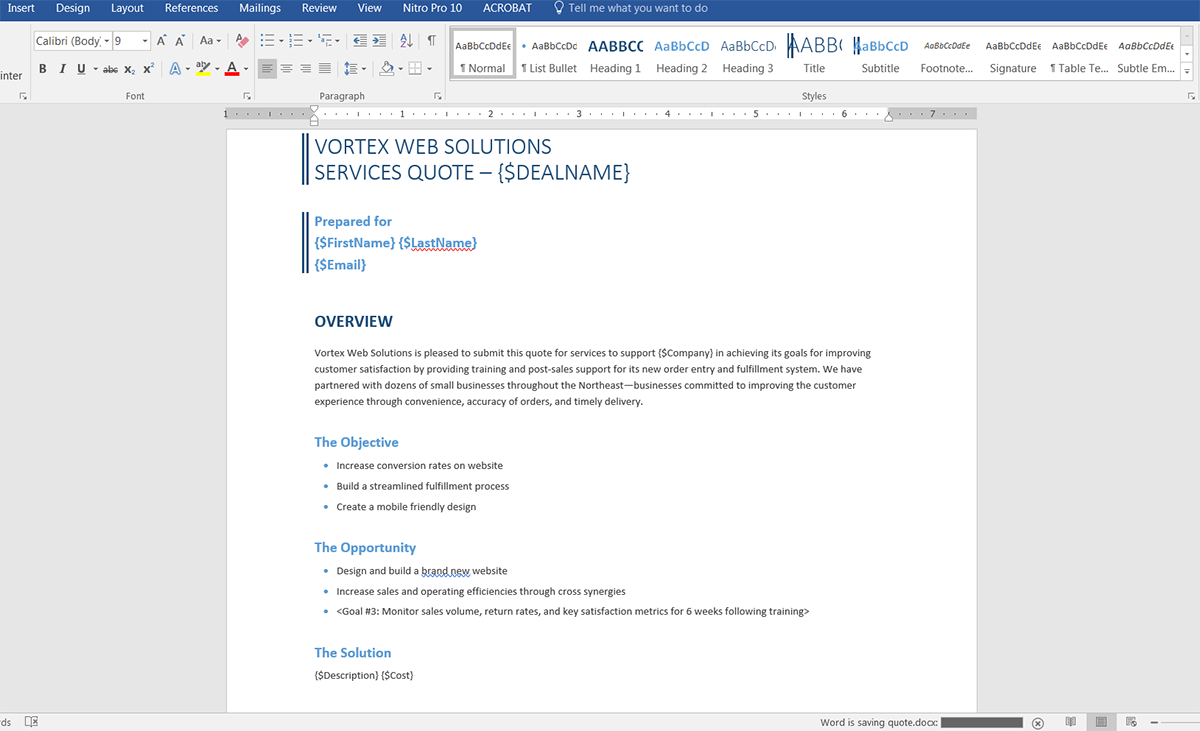
Once we have our template finished, we need to upload it to Formstack Documents. From the Documents page in Formstack Documents, click the New Document button and enter a name. On the next step, select Office Document as the document type and then pick the file from your computer.

After you upload your quote template, you’ll be taken to the Settings tab where you can modify various options like the type of file that is generated and the name of the file. For this example, we’re going to use the name of our deal in the file name and we’re going to generate a PDF.
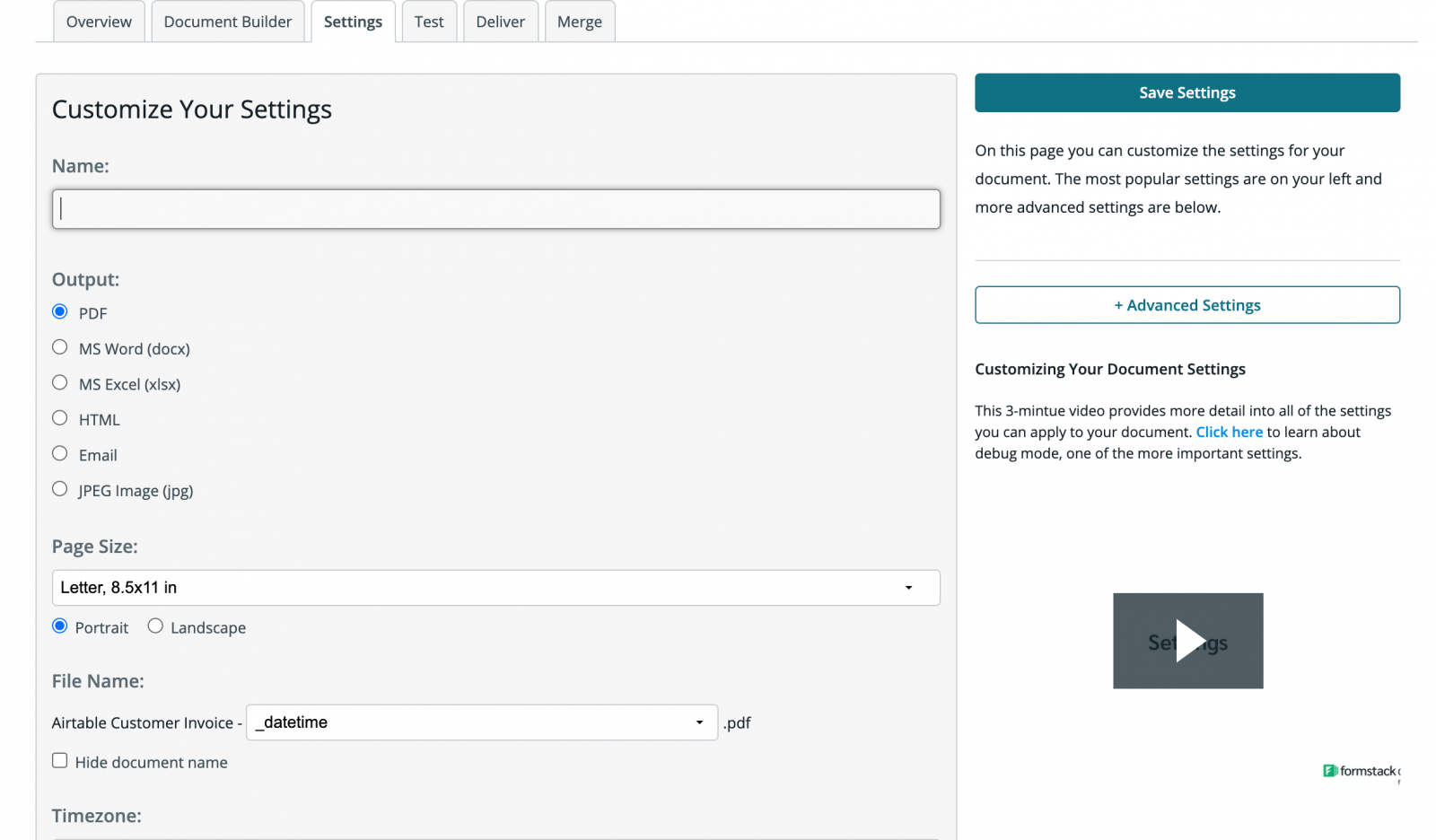
Next, we’re going to setup the email delivery for our document so that the quote is automatically emailed directly to our customer. Under the Deliver tab, we’re going to Edit the default email delivery. For the To address, we’re going to choose the email merge field for our customer’s email address. If you don’t have a merge field in your document, you can choose <<other>> from the dropdown then enter something like {$Email} in the box.</other>
Feel free to edit any of the other email settings. Here’s what our email delivery looks like:
.png)
Once we have saved our email delivery, we are done with the setup process in Formstack Documents and we’re ready to integrate with Zoho CRM. If you haven’t already, please make sure to install the Formstack Documents plugin from the Zoho Marketplace.
Inside Zoho, we’re going to go to the Formstack Documents Mappings module and we’re going to create a New Mapping. After you give the mapping a name, we’re going to choose the Module we want to use (Potentials), then we’re going to choose the Formstack Documents document we want to merge.
Next, we’re going to match up the merge fields in our document with the fields from our CRM. This tells Zoho how to send the data over to Formstack Documents so that it’s populated in the correct spot on your template.
Once you have matched up all of your merge fields, go ahead and save your mapping. We’re ready for a test! Open up one of your Potentials and then click the Formstack Documents button (it might be under the “…” dropdown). This will generate the quote and email it out!
Here’s what our quote looked like ready for the customer:
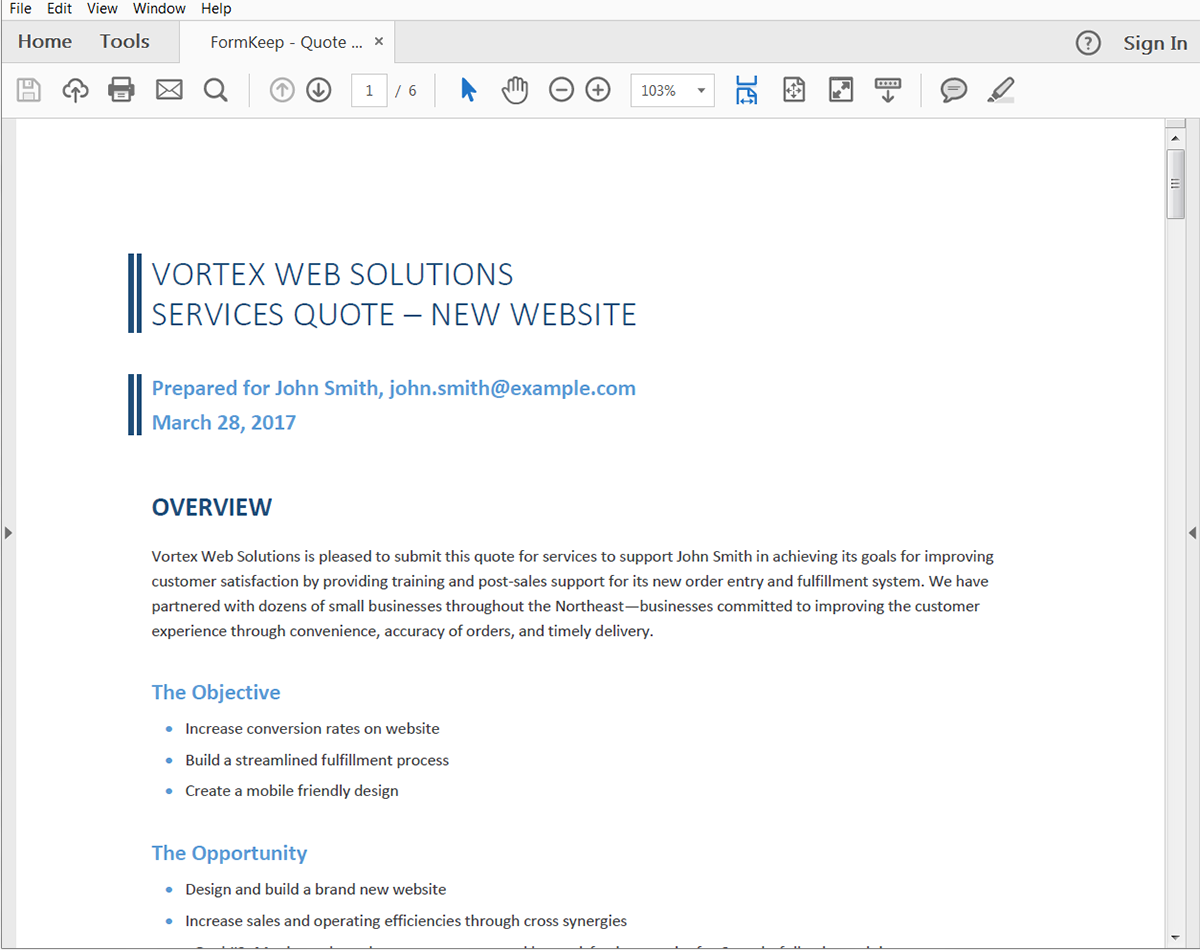
Congrats, you’re all finished! You can now instantly generate all kinds of documents from your Zoho CRM data. Check out the video below to learn more about leveling up your document generation process with Formstack Documents.











