Managing your proposals with a tool like Bidsketch can be a great way to improve your sales process and close more deals. You can manage all your clients and proposals from one place and keep your entire team on point.
Another great way to improve your sales process is to add Formstack Documents to automatically generate documents like contracts, invoices, etc. Easily setup templates for your most used documents and you can generate docs in seconds instead of minutes.
In this example, we’re going to show you how to send our non-disclosure agreements to new clients we add in Bidsketch and then automatically get signed via HelloSign.
To get started, we’re going to setup the template for our NDA using a Word document. Inside our Word document, we’re going to add our boilerplate information, then for the spots that we want to insert our client’s information, we’re going to use merge fields that look like {$FirstName}, {$Address}, etc.
Here’s what our agreement template looks like:
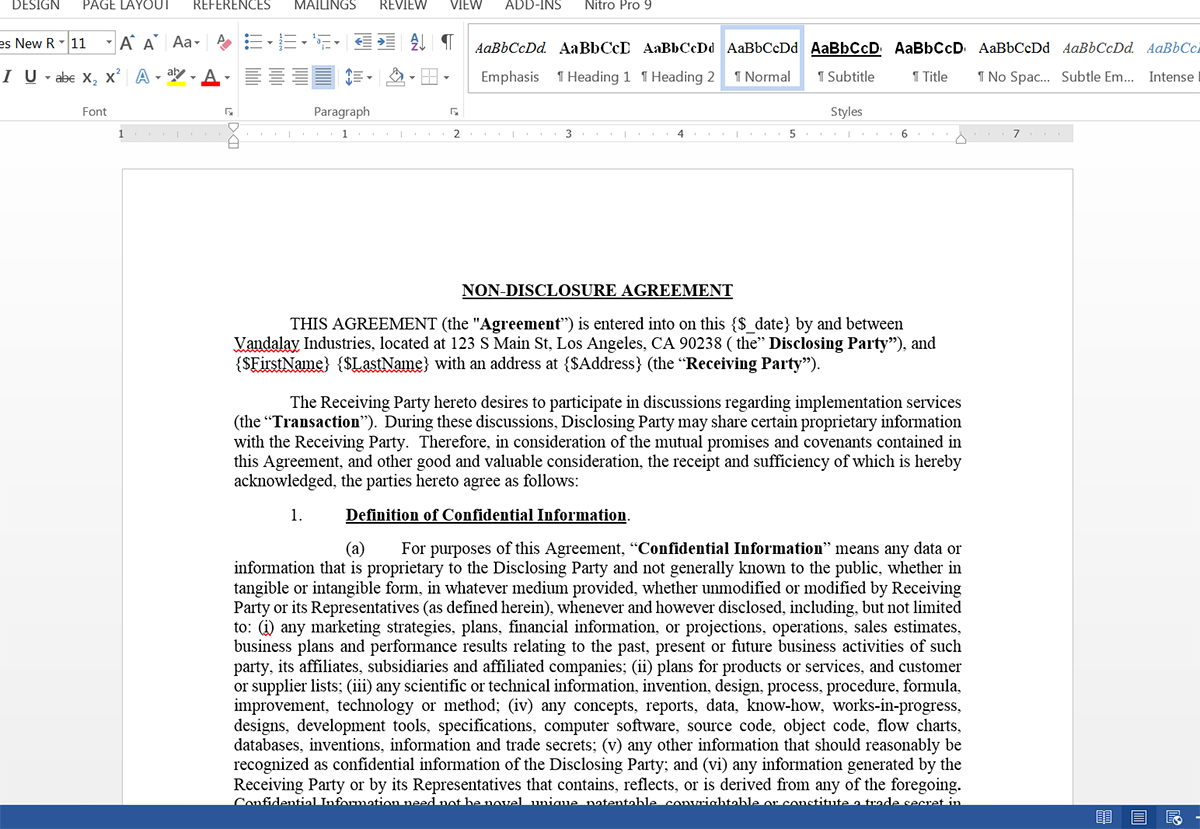
Since we’ll be sending this document over to HelloSign for signature, we need to add a signature tag to the document so that HelloSign knows where to place the signature. The signature tag is just like any other text in your document and looks like: [sig|req|signer1]
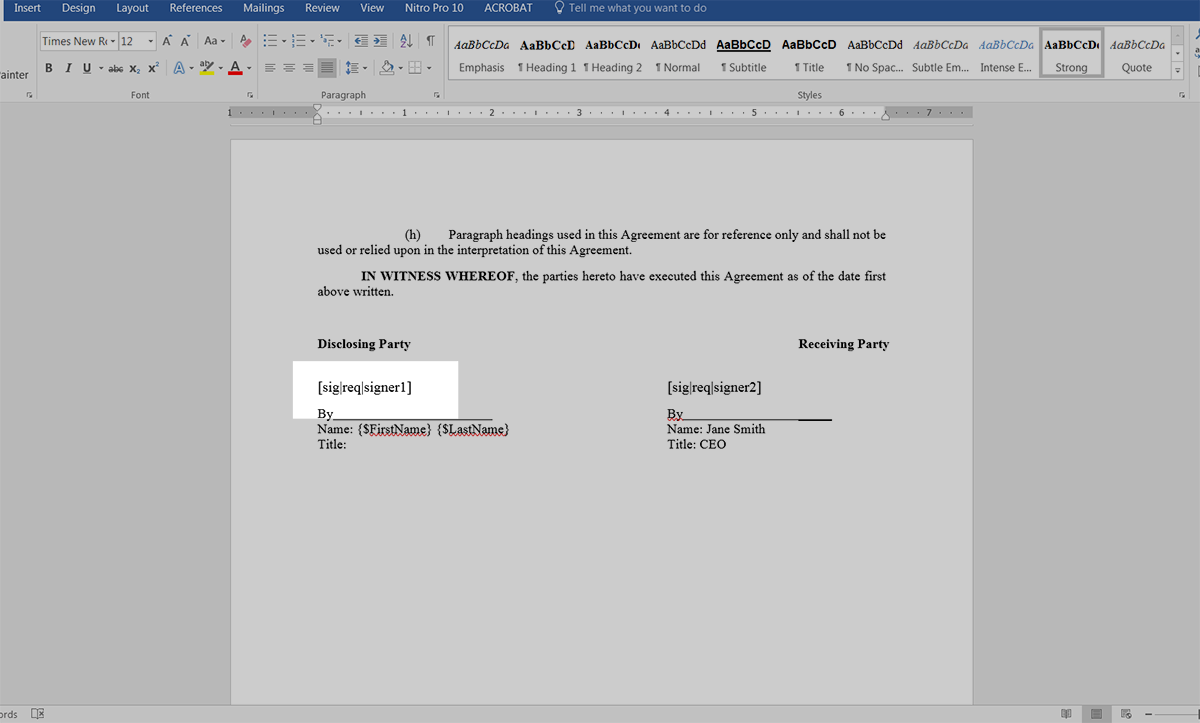
Once we have our template finished, we need to upload it to Formstack Documents. From the Documents page in Formstack Documents, click the New Document button and then enter a name. On the next step, pick Office Document as the document type and then pick the file from your computer.
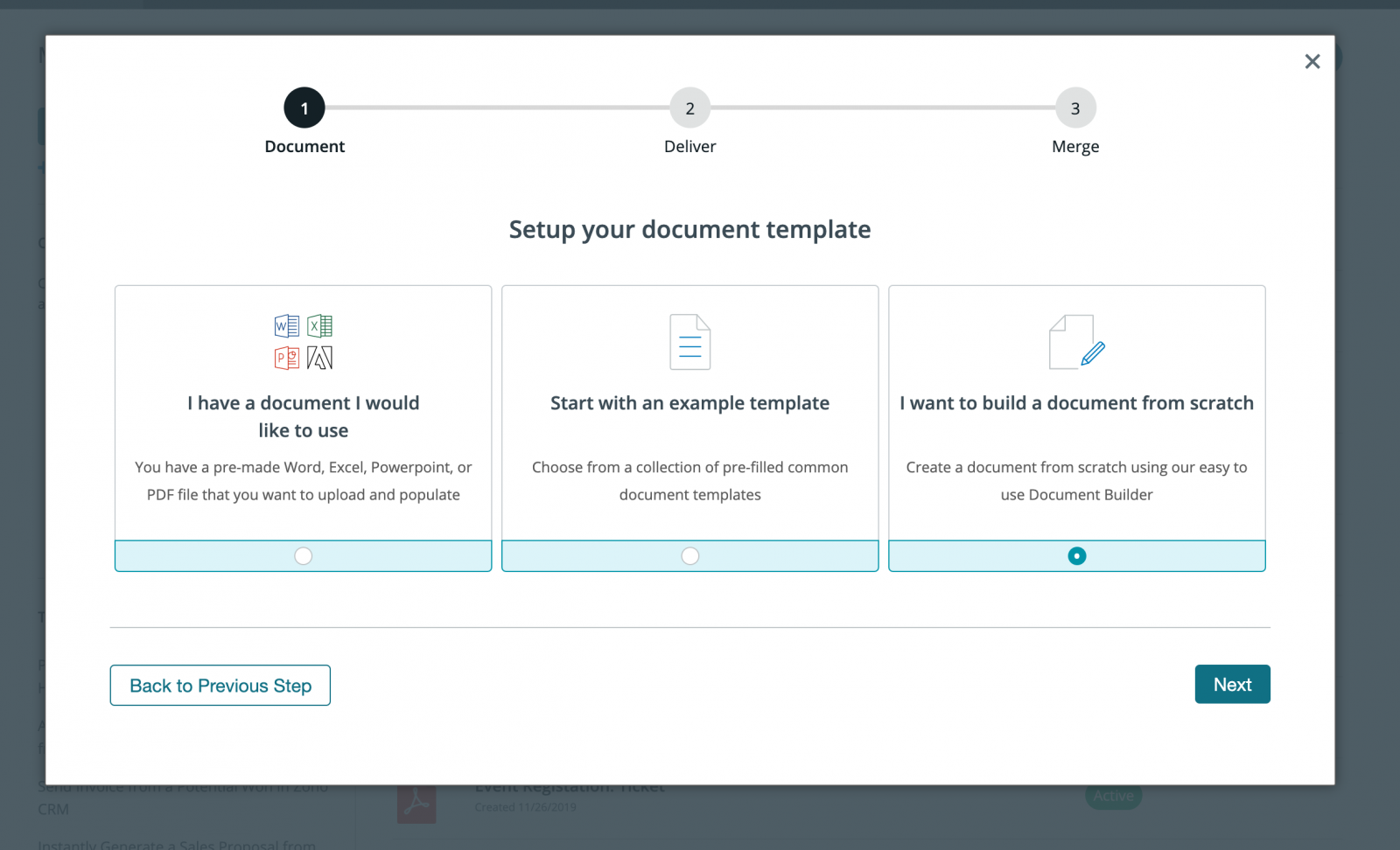
After you upload your template, you’ll be taken to the Settings tab where you can modify various options like the type of file and the name of the merged file. For this example, we’re going to generate a PDF and we’re going to include the name of our customer in the file name.
.png)
Next, we’re going to setup the delivery of our document so that it is automatically sent over to HelloSign for signature. From the Deliver tab, click the New Delivery button then select HelloSign from the list. After you enter your HelloSign API Key, you’ll need to indicate the signer’s name and email address (via merge fields). Feel free to customize any of the other settings.
After you finish your HelloSign delivery, we are done with the setup process in Formstack Documents and we’re ready to integrate with Bidsketch. To help with the integration between Bidsketch and Formstack Documents, we’re going to use our friends over at Zapier.
Inside Zapier, create a New Zap and then for the Trigger, we’re going to choose Bidsketch as the service and then New Client as the trigger. After you authenticate your Bidsketch account, Zapier will load a test client to make sure everything is working properly. Follow those steps and move on.
Next, we’re going to setup the Action of our Zap. For the service, choose Formstack Documents and then Create Document Merge as the action.
Once you authenticate your Formstack Documents account, Zapier is going to load a list of the documents in your Formstack Documents account. Go ahead and pick the NDA template that you just setup and then Zapier will load a list of all the merge fields in your template.
For each of the merge fields in your template, go ahead and pick the corresponding fields from Bidsketch. This tells Zapier how to send the data over to Formstack Documents so that it gets populated in the correct spot on your template.
Once you have matched up all of your merge fields, go ahead and save your Zap and turn it on. You’re ready for a test! Login to Bidsketch and add a new client. Zapier will detect this new client and then send the data over to your NDA template.
Here’s what our agreement looked like ready to sign in HelloSign:
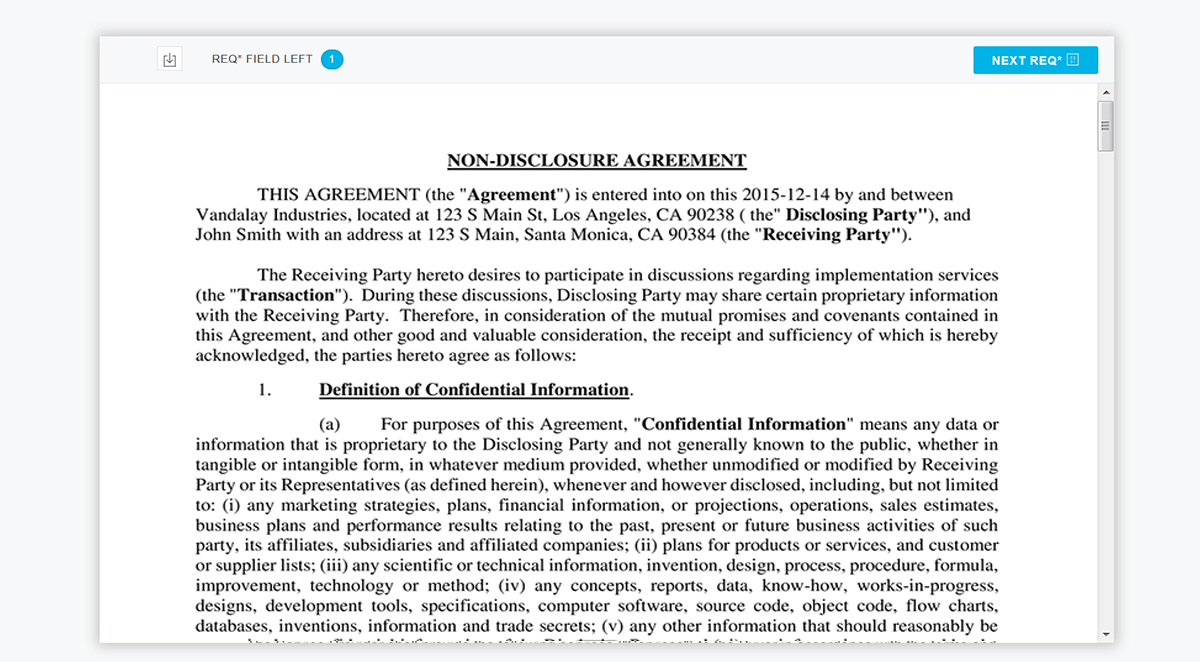
Congrats, you’re all finished! You can now automatically generate all types of documents from your Bidsketch account. Check out the video below to learn more about leveling up your document generation process with Formstack Documents.











