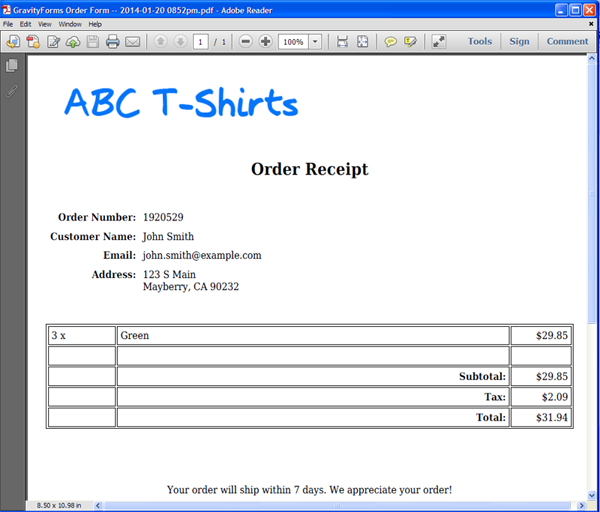GravityForms, an online forms service built specifically for Wordpress, is a nice tool for managing all of your form submissions within Wordpress and integrating seamlessly into other parts of your website. In this example, we are going to show you how you can create a PDF from your GravityForm submissions with a little help from Zapier.
To get started, we are going to build an order form in GravityForms. We’ll make this a simple t-shirt order form and collect some basic information about the customer and which t-shirts they would like.
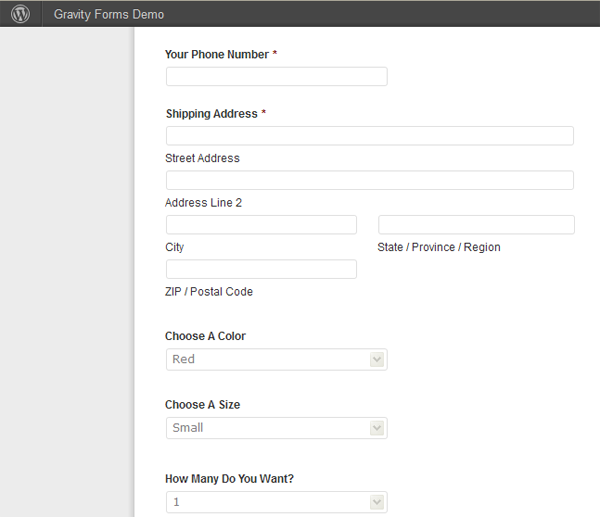
The next step is to setup your document within Formstack Documents. For this example, we are going to generate a simple order receipt for our online order form. We will build this document using the online editor, and we’ll have our logo, the customer information, the product information, and the prices.
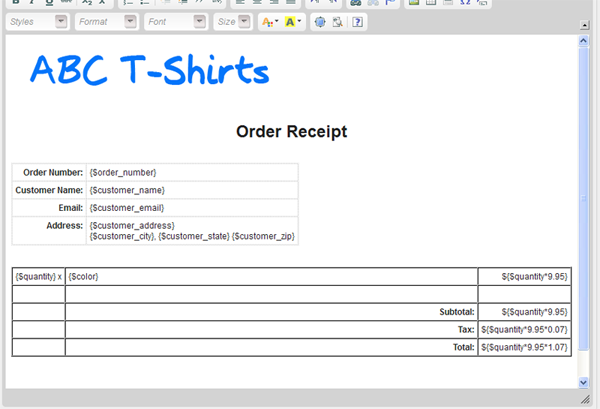
Once we have the document setup, we’ll need to setup a new Zap in Zapier. Login to your Zapier account and click to create New Zap. From there, you’ll want to choose GravityForms trigger and have that fire a Formstack Documents action (new document merge). They'll have you authorize your GravityForms account and Formstack Documents account.
Once you authenticate your accounts, you'll select the document in your account that you want to merge. This will load the fields in your document so you can map them to the GravityForm fields.
After you have the Zap saved, you’re all finished! Simply go submit your form and Zapier will automatically send the form submission information over to Formstack Documents, and we’ll generate your merged document and send it to you.