Collecting data from your customers can be a difficult task if you don’t have the right tools in place. One great tool you can use to collect data is an online form tool like Ninja Forms. With Ninja Forms, you can easily build a form that you can embed directly on your Wordpress website.
Another way you can improve your data collection process is to use Formstack Documents to automatically populate PDF and Word documents with data that you collect on your forms.
In this example, we’re going to show you how to automatically populate contracts from Ninja Forms and then get them signed via HelloSign.
To get started, we’re going to setup the contract template using a Word document. Inside our document, we’re going to add our boilerplate contract details and then for the spots that we want our customer information to go, we’re going to use merge fields like {$FirstName}, {$LastName}, etc.
Here’s what our contract template looks like:
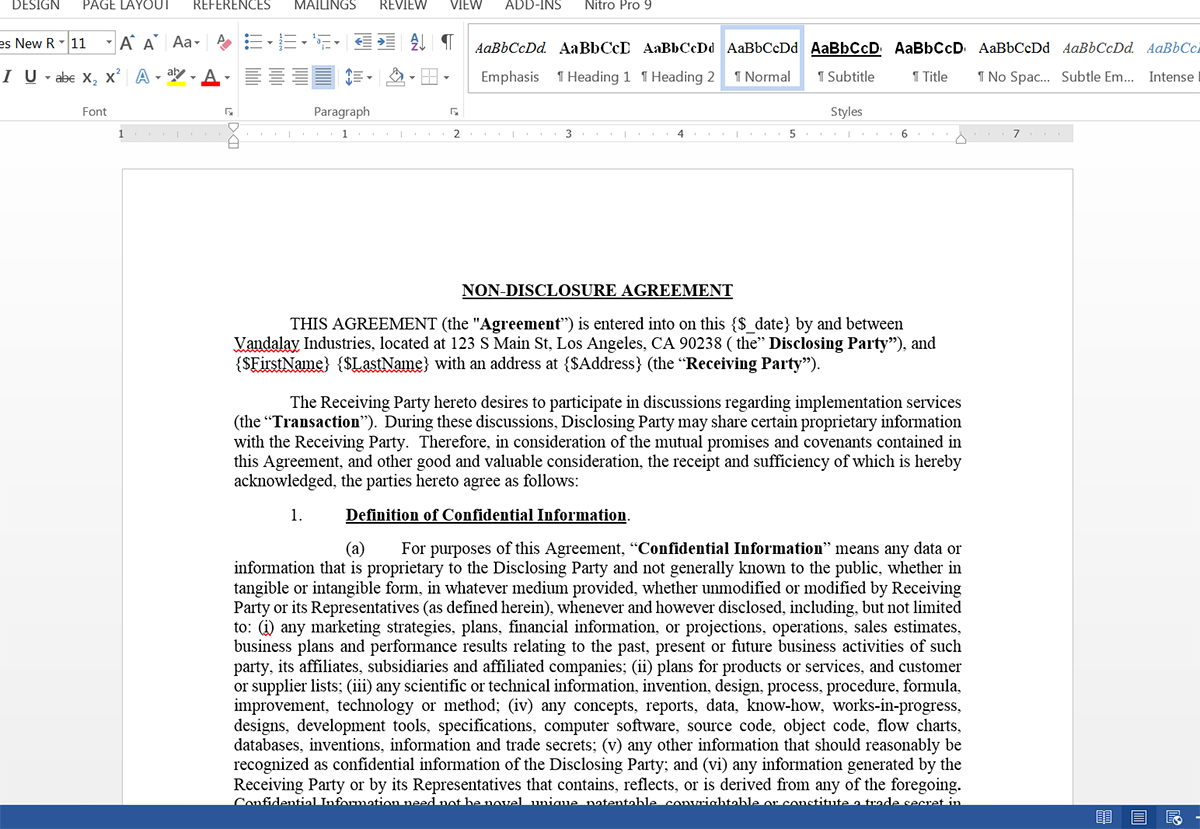
Since we'll be collecting a signature using HelloSign, we need to add a signature tag in our document so that HelloSign knows where to place the signature. This signature tag is just like any other text in our document and looks like: [sig|req|signer1]
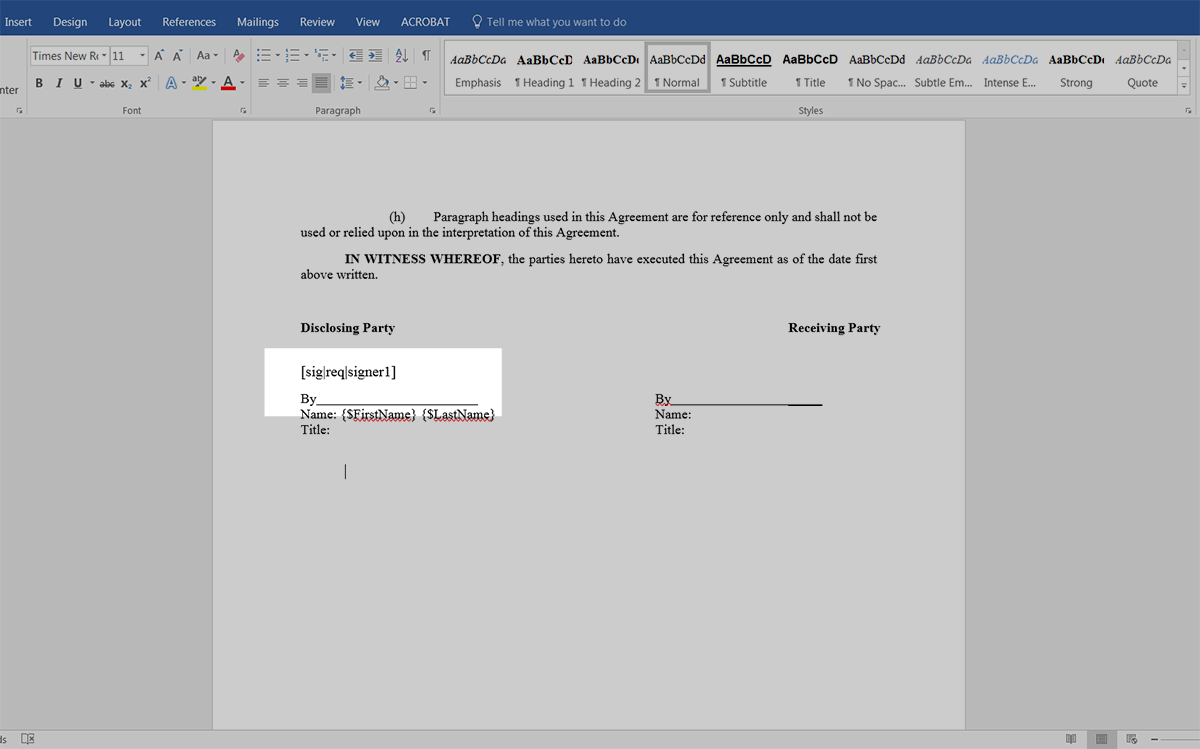
After we’ve finished our template, we’re ready to upload it to Formstack Documents. From the Documents page in Formstack Documents, click the New Document button and enter a name. On the next step, pick Office Document as the document type and then upload the file from your computer.
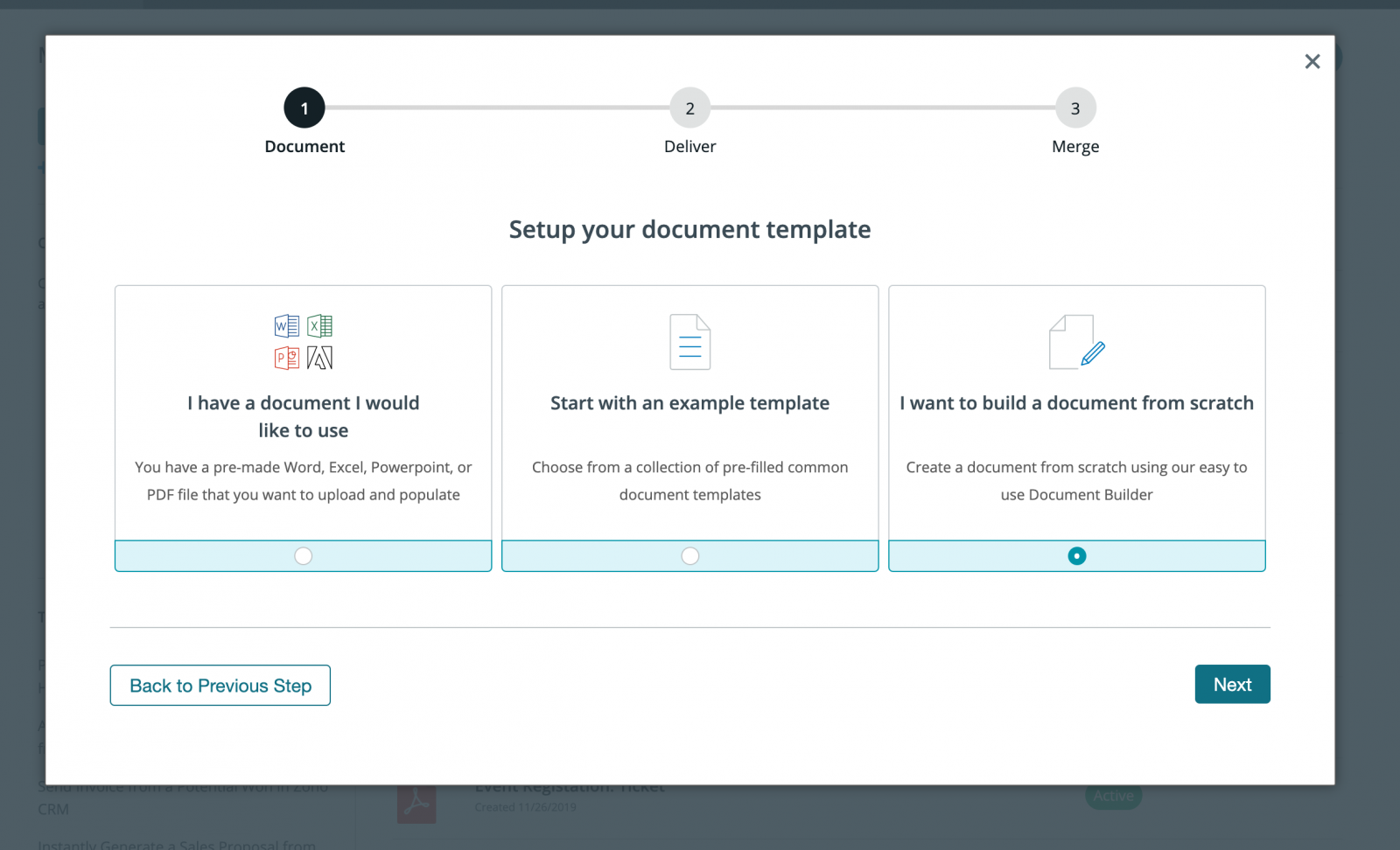
Next, you’ll be taken to the Settings tab where you can update options like the type of file that you want to generate and the name of the file. For this example, we’re going to generate a PDF and we’re going to include the name of our customer.
.png)
After we’ve updated our Settings, we’re going to setup the delivery with HelloSign so that our contract is automatically sent out for signature. From the Deliver tab, click New Delivery and then select HelloSign. After you authenticate your HelloSign account, you’ll need to define the signer info using merge fields.
That’s the last step of the setup process in Formstack Documents and we’re ready to setup the integration in Ninja Forms! Ninja Forms has a Formstack Documents Add-On that you can add directly to your form. Please download that Add-On and install.
Inside your Ninja Form admin area, go to the Emails and Action tab, then add a new Action. For the action, choose Formstack Documents as the type and then pick the template that you just setup in Formstack Documents. Ninja Forms will load the merge fields that you have in your document and for each field, you need to pick the corresponding form field. This tells the system how to send your data over to Formstack Documents so that it is populated in the correct spot.
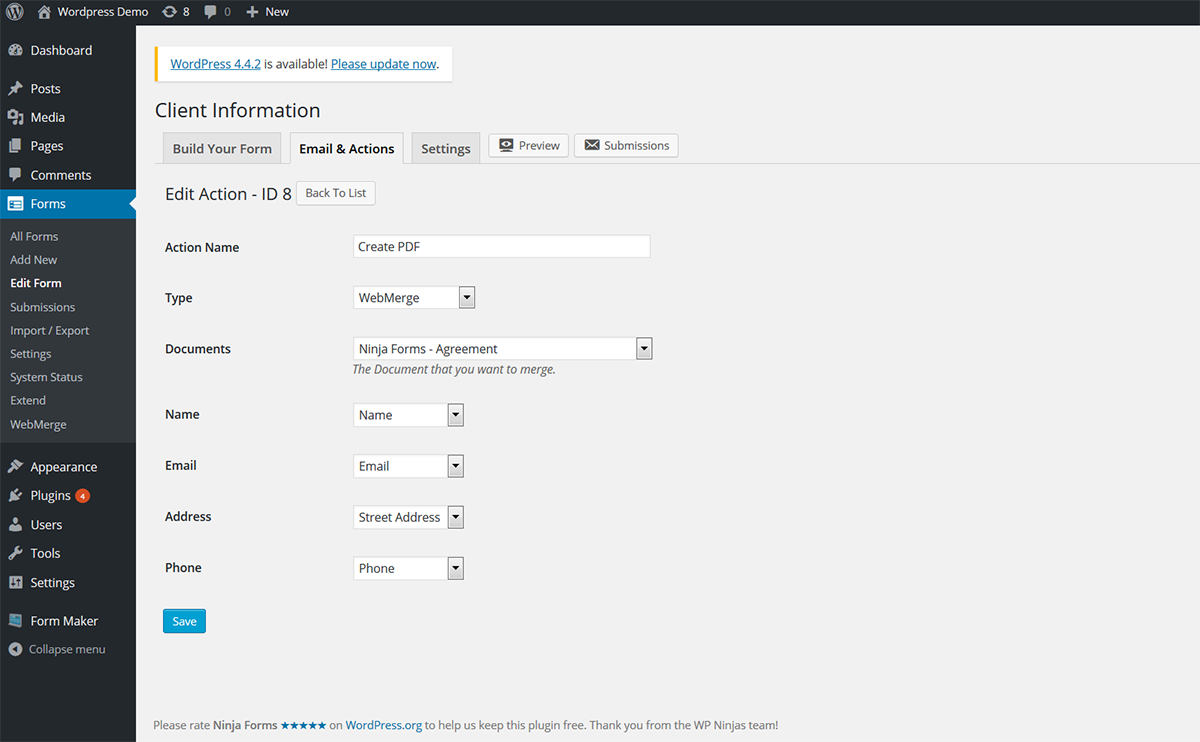
Once you’ve finished setting up the action, go ahead and save then we’re ready for a test. Fill out your form and then that data will be automatically sent over to Formstack Documents, your contract will be generated and sent over to HelloSign.
Here’s what our document looks like ready for signature!
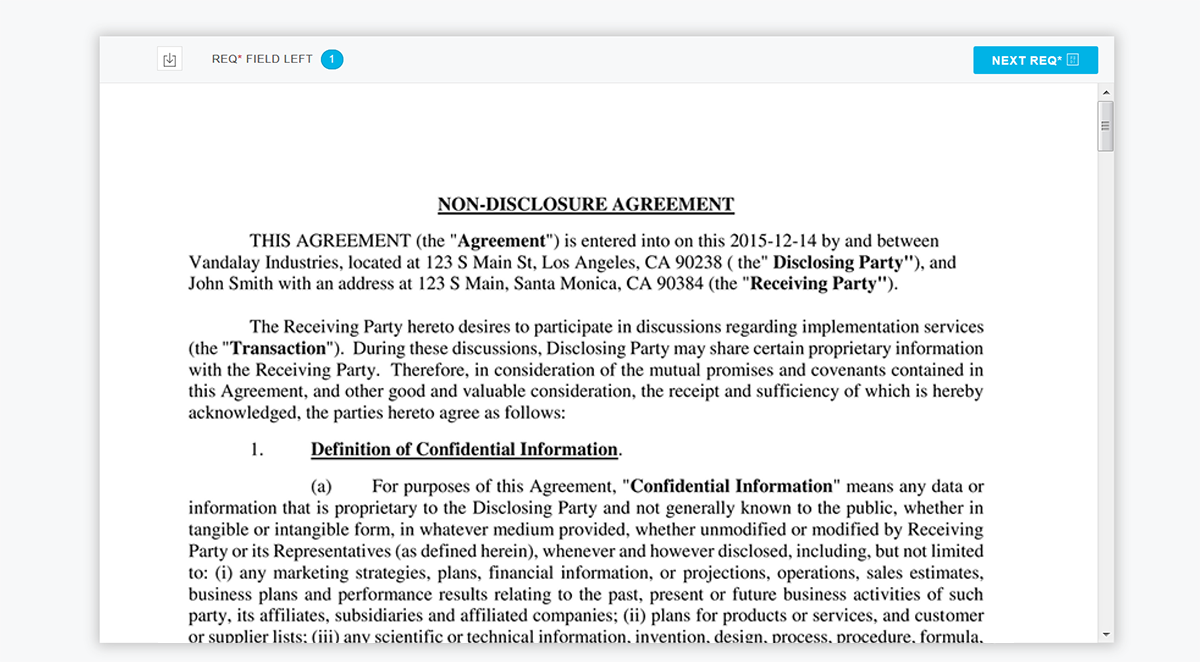
Congrats, you’re all finished! You can now automatically generate all kinds of documents from your Ninja Form submissions. Check out the video below to learn more about leveling up your document generation process with Formstack Documents.











