Formidable is a popular Wordpress form plugin for creating contact forms, order forms, registration forms and many more types of web forms. But what if you want to take that information collected on the form and populate a Word document or PDF? Your options are very limited. Unless you have Formstack Documents, of course! With Formidable and Formstack Documents you can place forms on your website to collect data from your customers, then you can populate a PDF, Word document, PowerPoint presentation, and more.
In this example we’re going to show you how you can generate a PDF receipt from an order form that you’ve already built with Formidable. We’ll then email this receipt directly to our customer for their records. We could even save a copy in Dropbox for our records as well.
To get started, we’re going to build our document (template) in Formstack Documents using the online document builder. Go to the Documents page and then click the New Document button. Type in a name like “Order Receipt”, then on the next step pick the Build Your Own option. Next, you’ll be directed to the document builder.
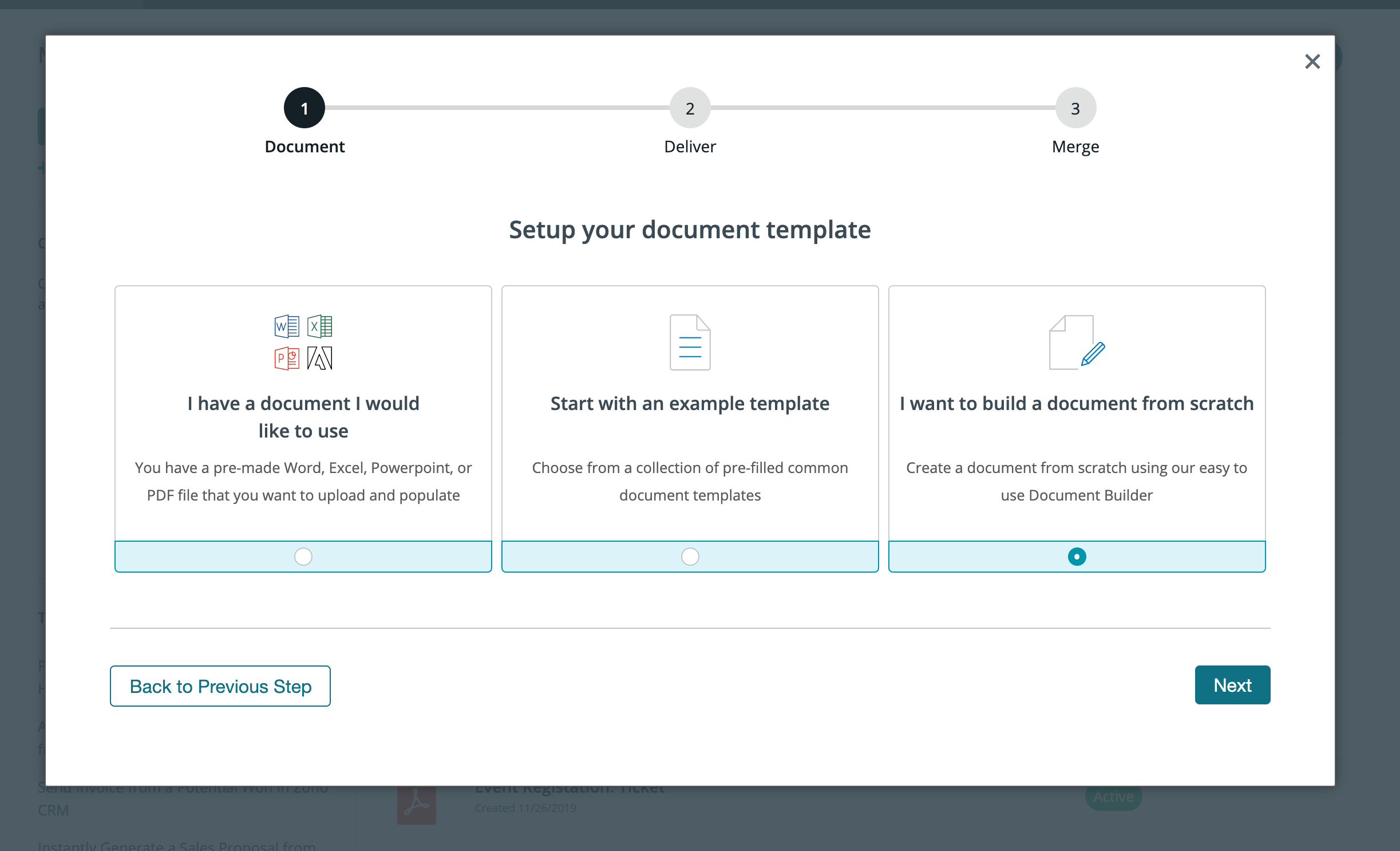
In the document builder we’re going to add our logo, address, and then setup the merge field tags for where we want the order information to go. Merge tags are simple text that you can type right in the document like {$name}, {$email}, etc. You can only use letters, numbers, and underscores (no special characters or spaces). Here’s what our receipt template looks like:
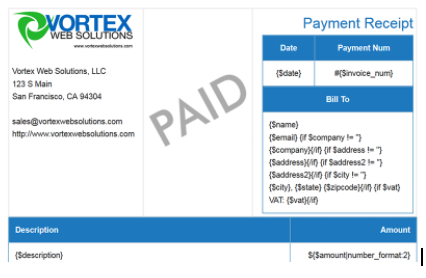
When you’re finished building your template, move on to the next step and you can modify the settings of the document. We’re going to skip over this and go straight to the Deliver tab so that we can setup email delivery to our customer. By default, we’ve already created an email delivery that sends the PDF to you, so we’re just going to edit that email delivery.
Under the “To” you’re going to want to pick the email merge field you put in your document. If you didn’t place an email field in your document, then pick <<other>> and type in something like {$email_to}. This will create the merge field even though it isn’t in the actual receipt. Feel free to edit any of the other email settings.</other>
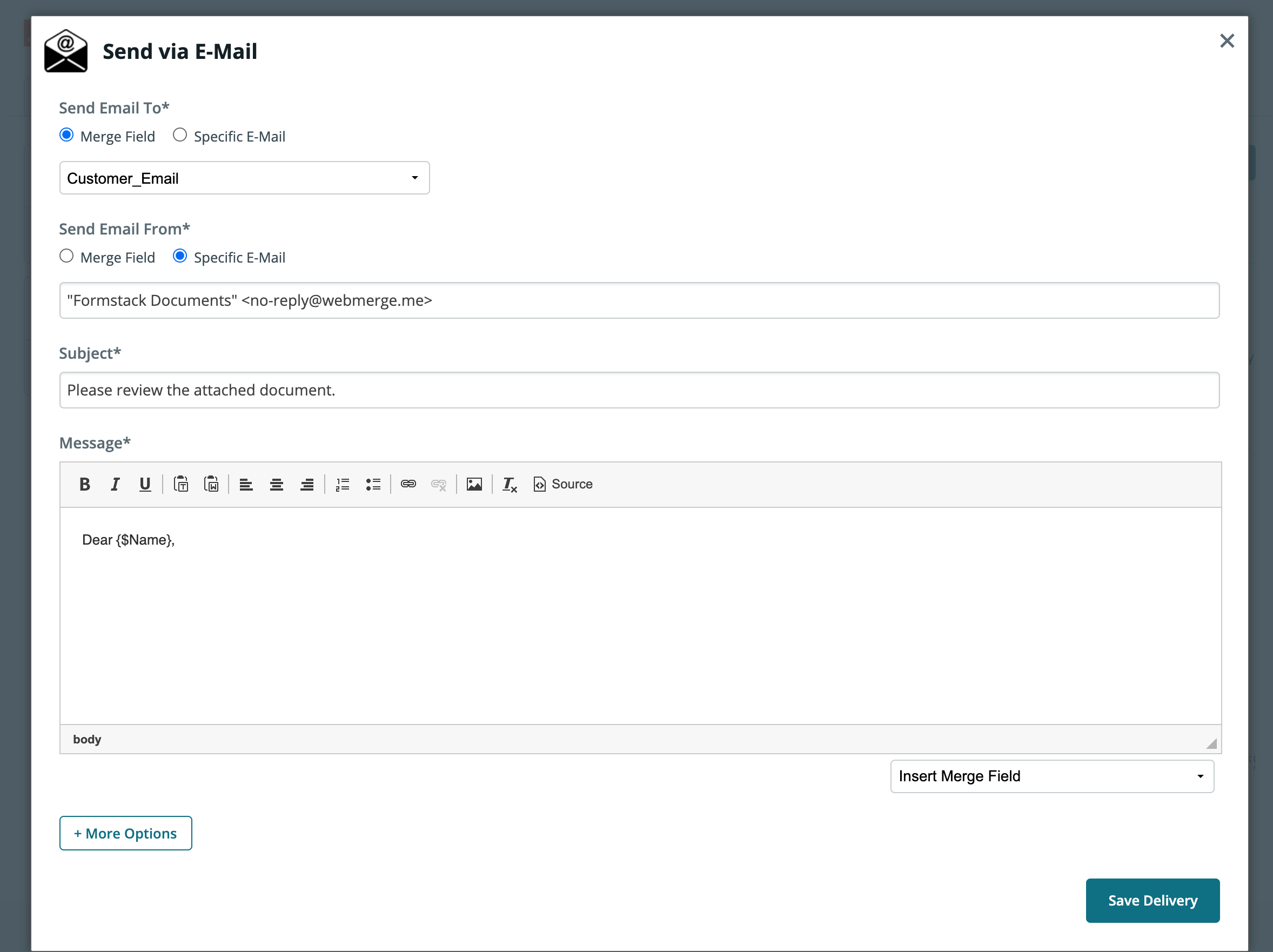
Great, we’re moving along nicely! Let’s setup the integration with Formidable now. To setup the integration between Formidable, we’re going to set up a Zapier zap that will automatically send the form entries directly to Formstack Documents as they are submitted.
Head over to Zapier and search for Formstack Documents and Formidable Forms. Set your trigger to "New Entry" and output to "Create Document Merge."
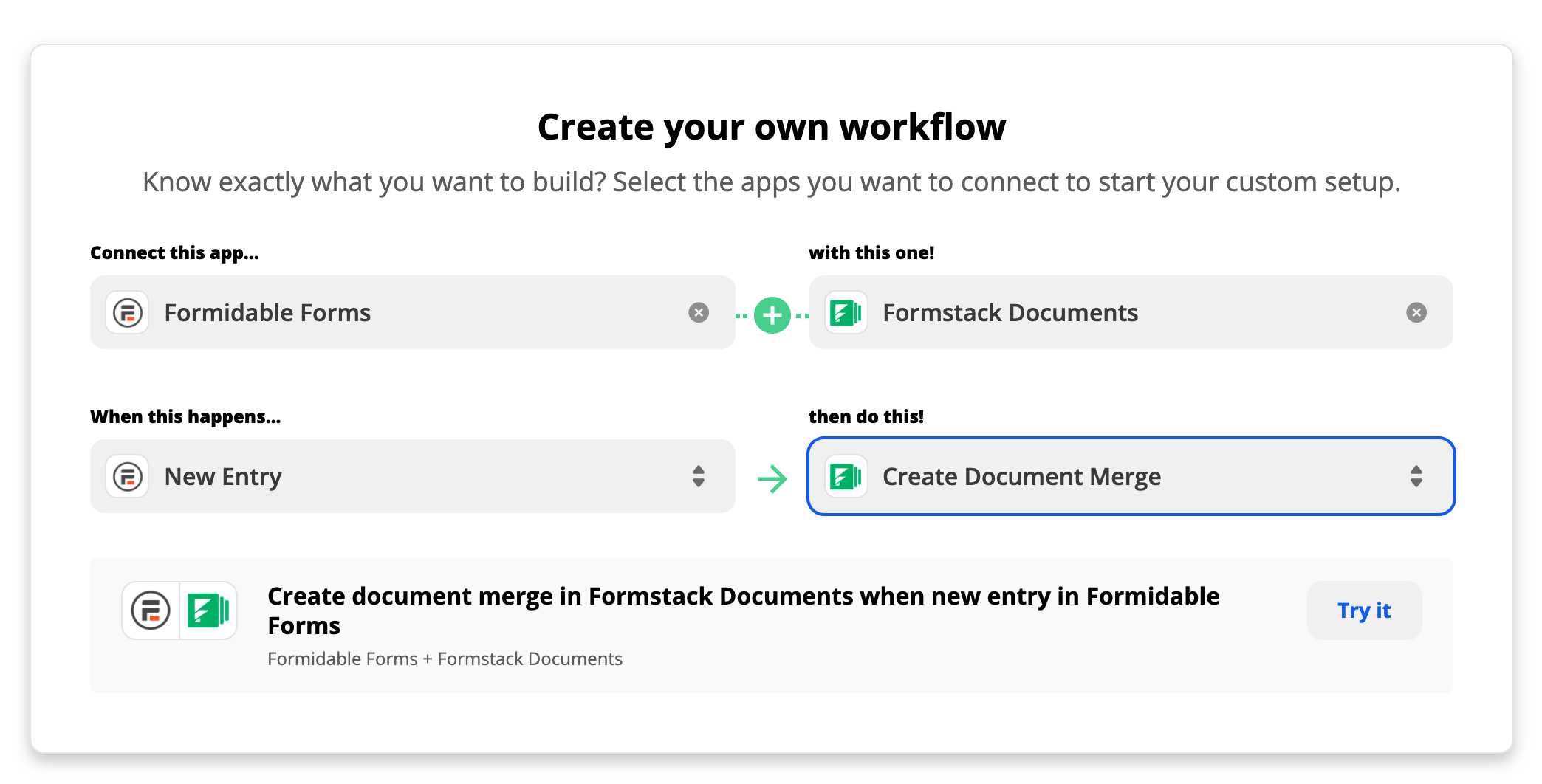
Login and authenticate your accounts with Zapier. Once you've added you account details, Zapier will pull in a list of your documents. Choose the document you'd like to populate and map your fields. Once you've set up your Zap, you're ready to run a test! Go ahead and submit a new entry to your form and you should see the merge go to Formstack Documents. Here’s what our populated receipt looks like:
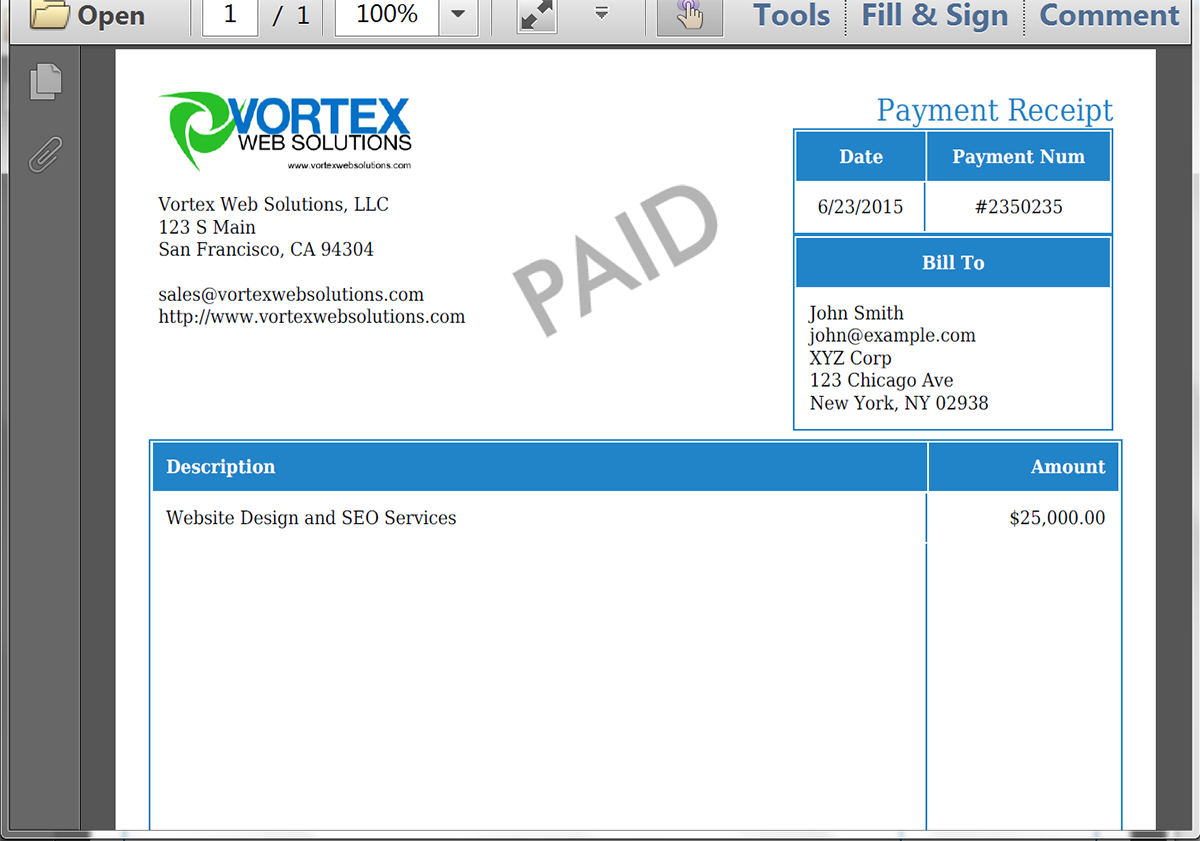
Can you think of any other types of documents that you could streamline with Formidable + Formstack Documents? Think about all the time you’re going to save!
go here first and follow the installation instructions.











