"Here to Help" is a support column written especially for Formstack's awesome, loyal customers. This post is part of a four-post series on web form security.
If you’re collecting any sort of sensitive information via an online form, you probably know that form security is essential. With Formstack, there are several ways you can protect your form and your users’ information. In this post, I will walk through how to secure your form with password protection.Here are a few questions you may be asking:
Why should I protect my form with a password?
By default, your forms are public. This means anyone with the URL can access your form and submit their data. But sometimes, you don’t want just anyone viewing and submitting your form. This is where password protection comes in. If you want only specific individuals to have access to your form, you can set your form up with a required password. Only those who know the form password will be able to view, fill out, and submit the form.
How do I protect my form with a password?
To enable password-only access to your form, follow these steps:
- Go to Settings > Security.
- Find Form Password in the Password & Encryption Settings box.
- Click the dropdown menu at the top and select Password.
- If you don’t like the password that is automatically generated, click the password box to update it to something of your choosing.
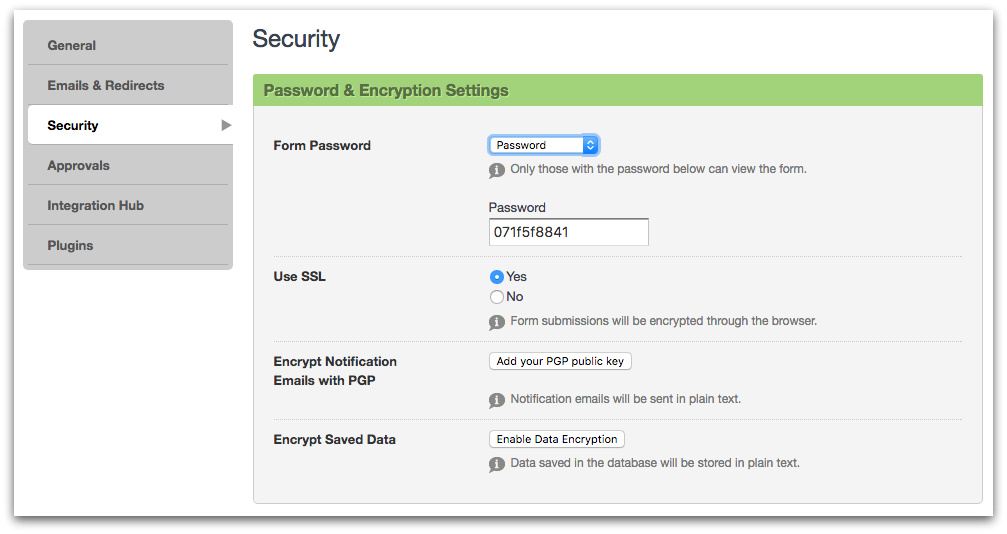
To ensure your password protection setup goes smoothly, keep these things in mind:
- The password is universal across the entire form for all individuals.
- The password can be changed at any time, voiding the previous password.
- The password is case-sensitive.
- If you accidentally add a space in the password that is not intended to be there, it will be required to access the form.
What is the form experience with password protection enabled?
If you enable password protection, those who try to access your form will be immediately prompted to enter a password:
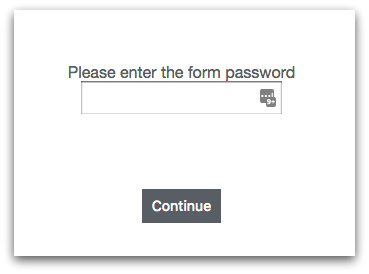
Those who enter the correct password will be taken to the form. If they enter the wrong password, they will see this message:
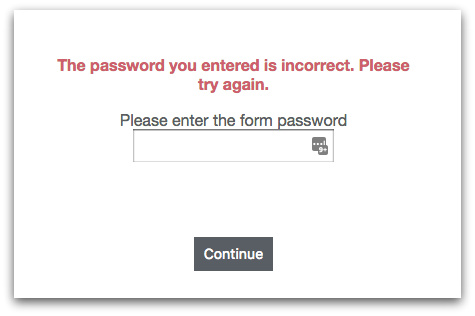
For more information on Formstack’s web form security features, click here to dive into our feature page.











