Whether you’ve integrated your entire business into Salesforce or you’re just using the sales platform, being able to generate documents (contracts, proposals, reports, etc) from the data you have saved in Salesforce is very powerful. With that in mind, we’re excited to announce that we have built a Salesforce App that allows you to automatically integrate your Salesforce data with Formstack Documents! No more copy and pasting data from Salesforce or having to setup the confusing generated links. We handle everything for you! Click here for more information and to install the app.
Once you’ve got the app installed, you’re ready to start generating documents from within Salesforce with the click of a button. You can also automatically trigger documents to be created as you use Salesforce and create/update objects.
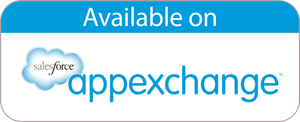
For this example, we are going to generate a Statement of Work from an Opportunity record using a Word document as the template. Our first step will be to setup this template and upload that to Formstack Documents. In the template we are going to collect information about the account, a description of the deal, and the amount.
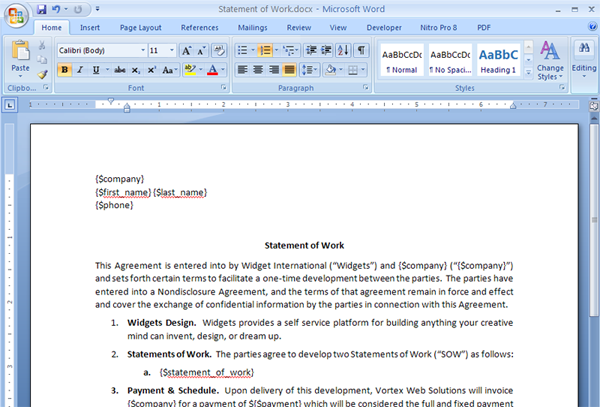
Now, let’s jump into Salesforce and go to the Formstack Documents app. We are going to setup a new “Mapping” so that the data is automatically mapped from our Opportunity object to the Formstack Documents document.
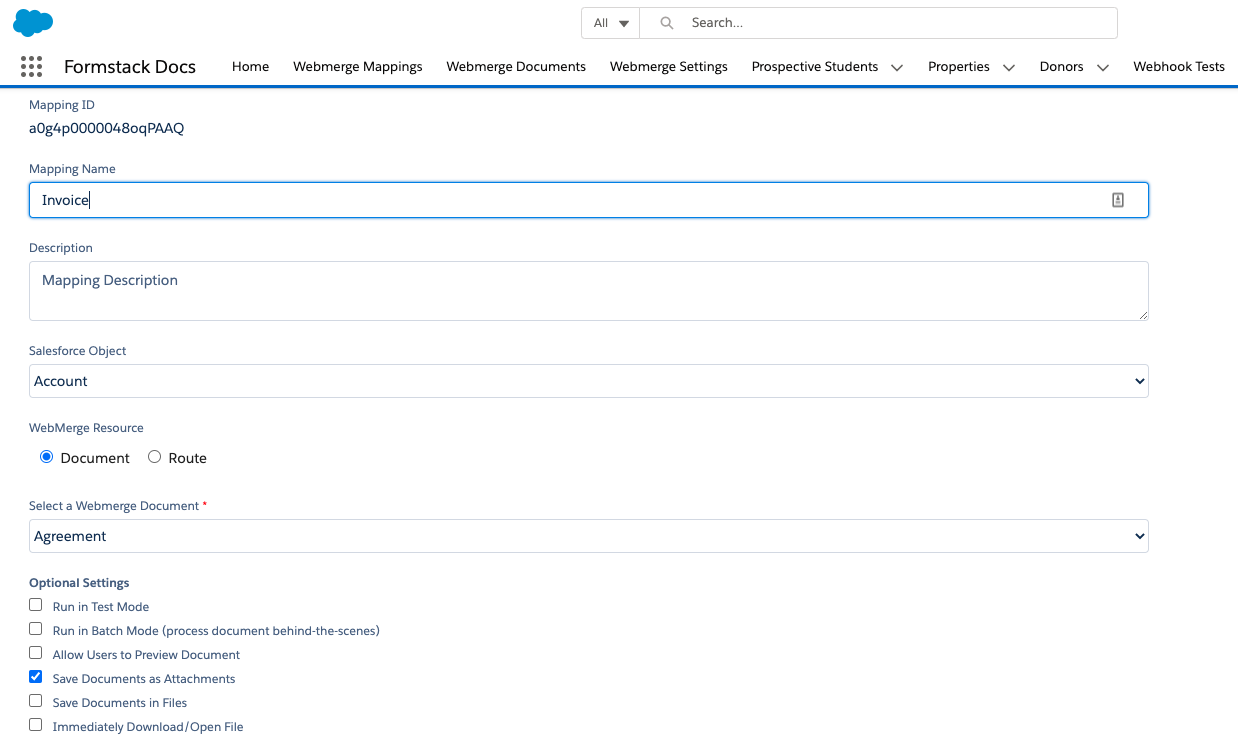
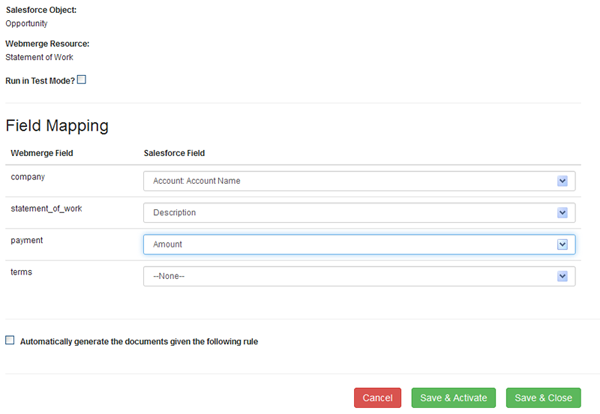
After you have the mapping setup, go ahead and save it, then let’s jump over to the Opportunities page in the Sales section. If you have not done so already, you’ll need to add the Formstack Documents button to the Opportunity View page. This will allow you to trigger a merge manually.
To add the button, click the Edit Layout link and then choose the Buttons section on the next page. From there you should see a Formstack Documents button. Go ahead and drag the button down onto the page layout.
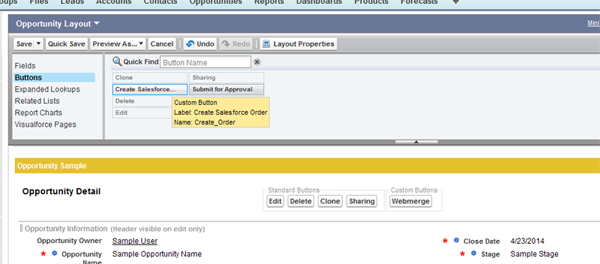
Save this layout and it will take you back to the Opportunity.
When you want to generate a document from the Opportunity, go ahead and click the Formstack Documents button on the page. This will take you to a page that shows you all of the mappings you have attached to the Opportunity. Go ahead and choose the one you want to merge and click Merge Document
After you merge the document, this will automatically be added to your Opportunity record under the Attachments and Notes section. You may have to refresh the page if you don’t see the document.











