Quickbooks is a great accounting tool for your small business where users can easily keep track of customers, invoices, and other billing activities in a centralized location. But if you're generating, managing, and sharing electronic documents such as receipts, invoices, and contracts, you may need a broader workflow.
With Formstack Documents, you can automatically use your Quickbooks data to populate the various documents your customers need. You'll never copy & paste again!
In this example, we're going to show you how to automatically generate a contract for new customers added to Quickbooks.
To get started, we're going to setup the template for our contract using a Word document. Inside our document, we're going to add our boilerplate contract information and then for the spots that we want to add our customer's information, we're going to use merge fields that look like {$FirstName}, {$LastName}, {$Email}, etc.
Here's what our contract template looks like:
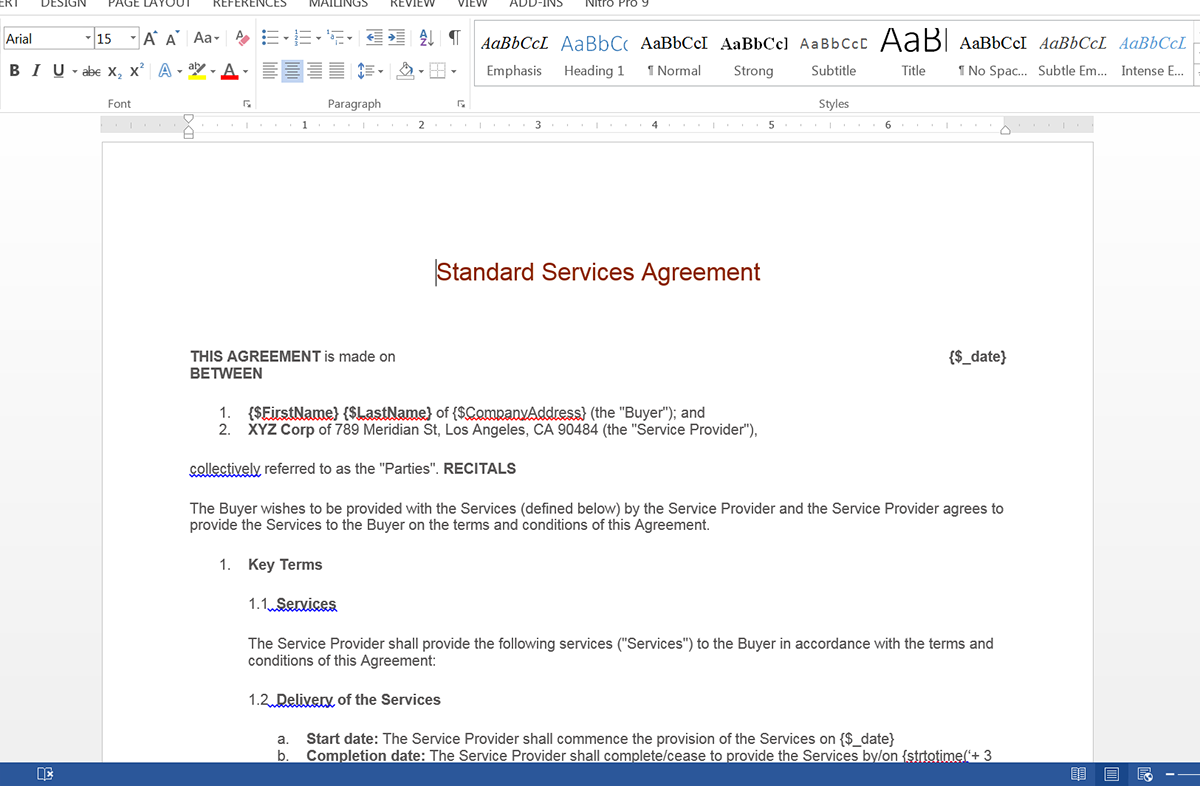
Once we have our template finished, we need to upload it to Formstack Documents. From the Documents, click New Document, and enter a name. Next, choose Office Document as the document type and then pick the file from your computer. Choose how you want your documents delivered and where your data is coming from. For this example, we're using a third-party integration to bring our data in from Quickbooks.
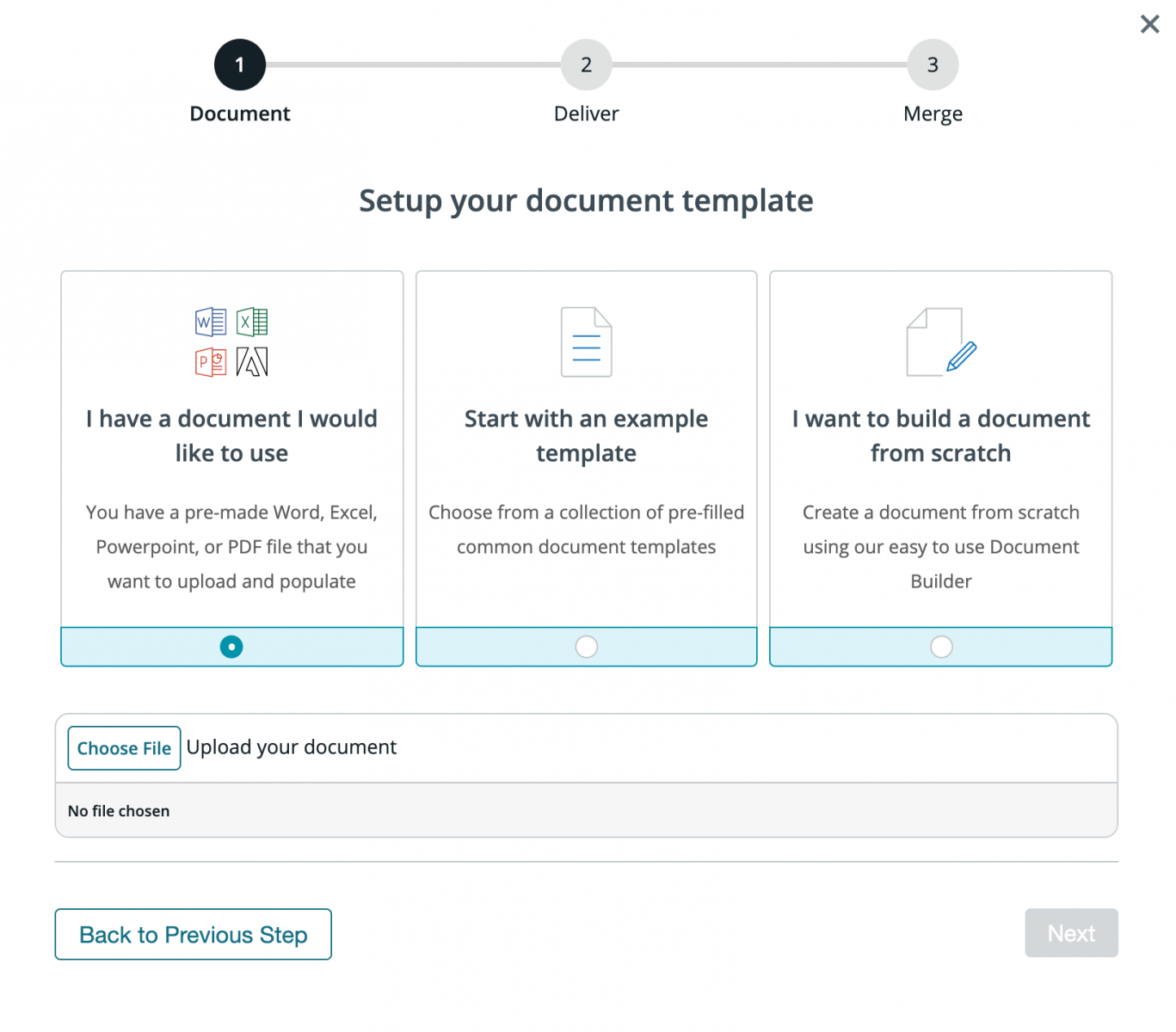
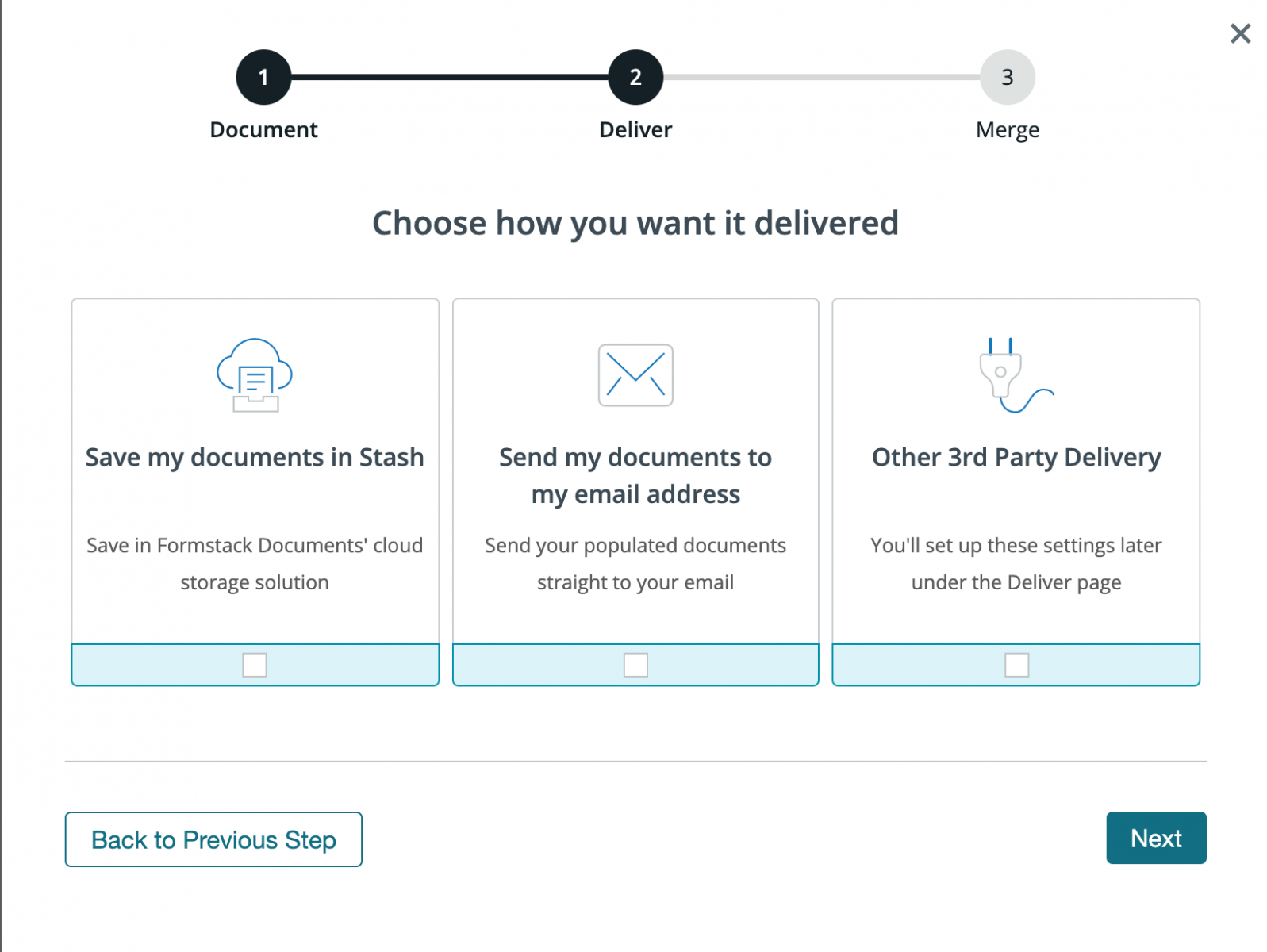
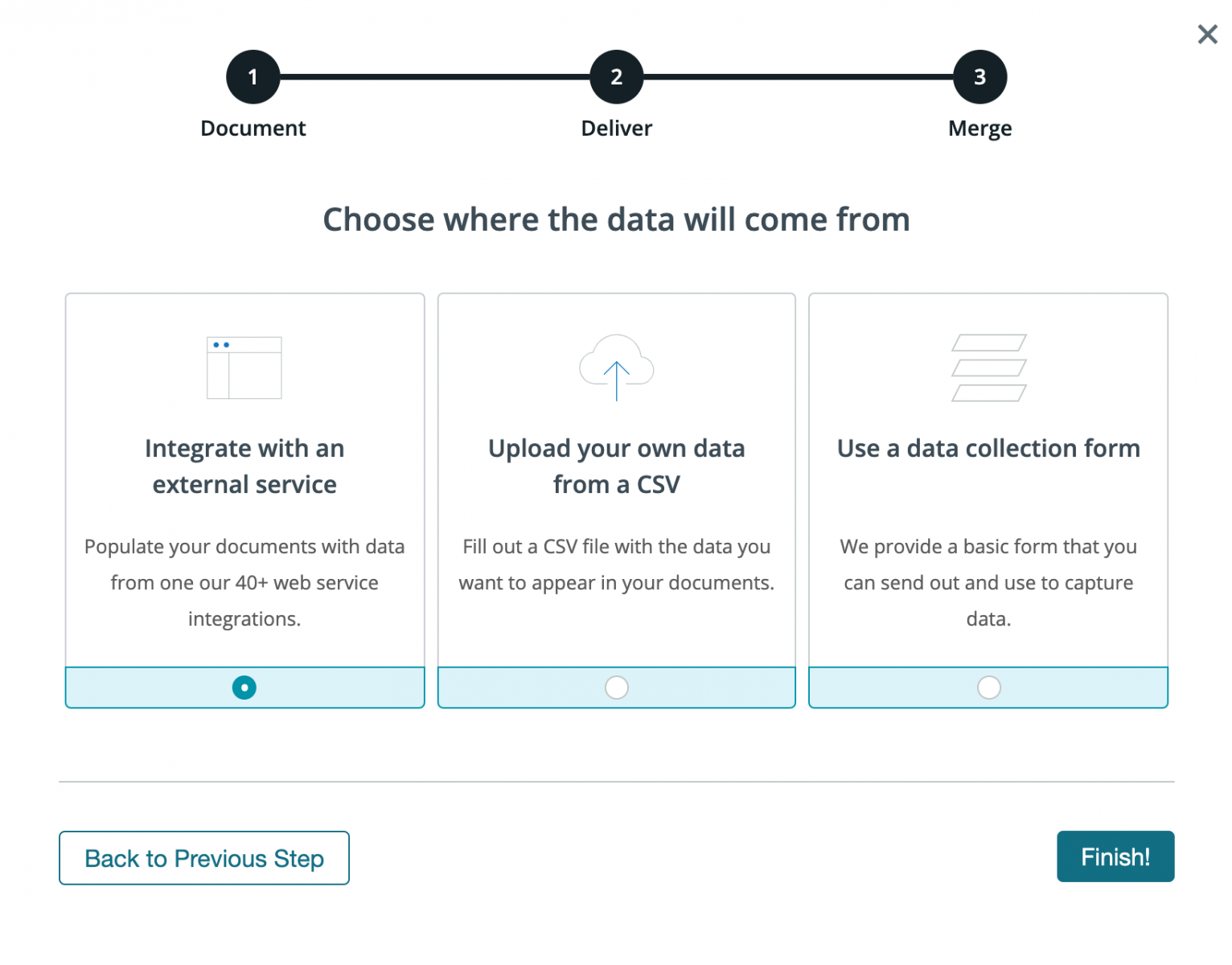
After you upload your template, you'll be taken to the Settings tab where you can modify different settings like the type of file that is generated and the name of the file. For this example, we're going to generate a PDF and we're going to include the name of our customer in the file name.
.png)
Now that our document is set up, we're ready to integrate with Quickbooks. To help with the integration, we're going to use our friends over at Zapier. Inside Zapier, we're going to setup a new Zap. For the Trigger, we're going to pick Quickbooks Online as the service and then New Customer as the trigger.
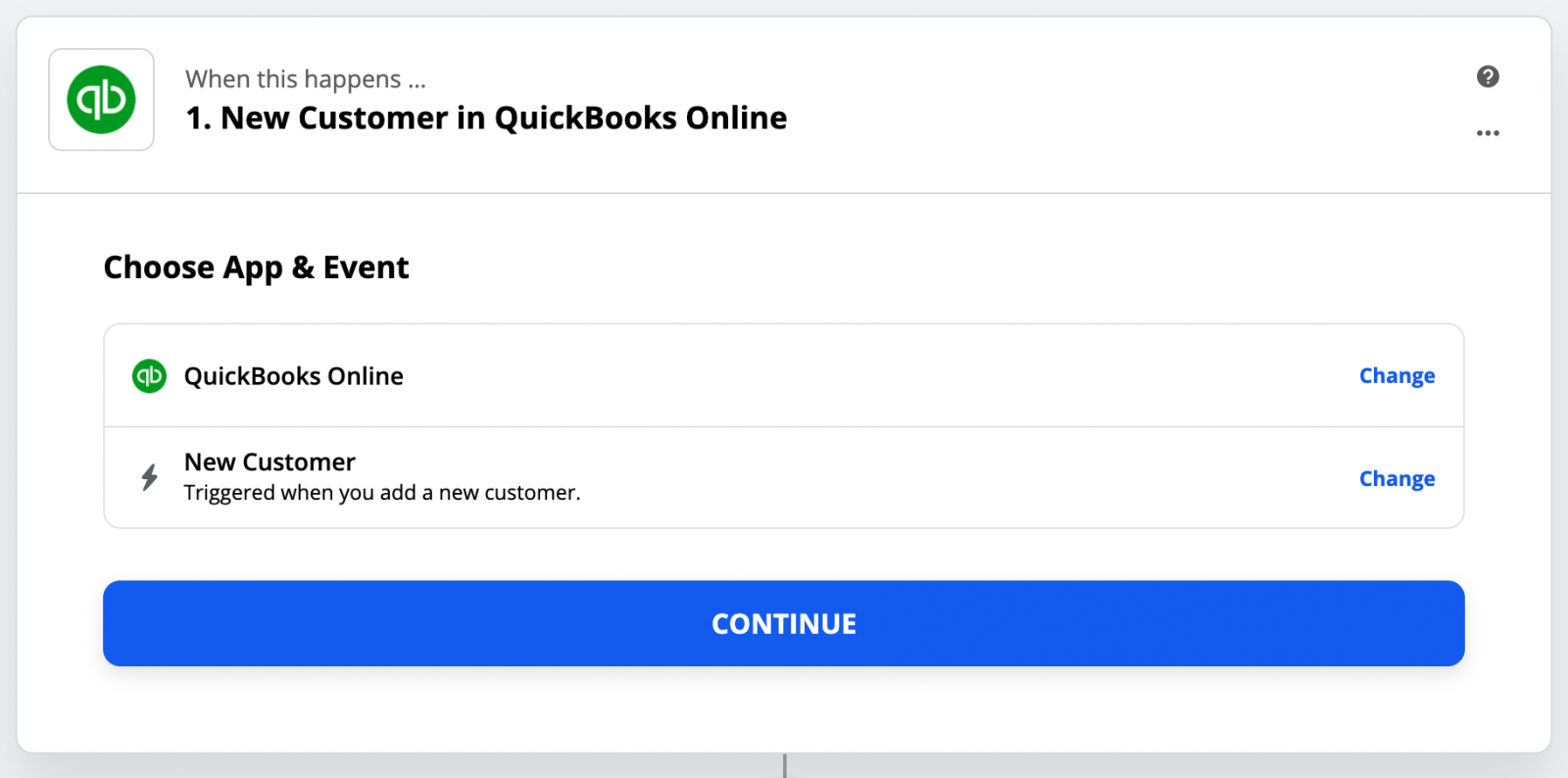
After you authenticate your Quickbooks account, Zapier will load a test customer to make sure everything works correctly. For the Action of our Zap, we're going to choose Formstack Documents as the service and then Create Document Merge as the action.

Once you have authenticated your Formstack Documents account, Zapier is going to load a list of all the documents in your account. Choose the contract document that you setup and Zapier is going to load a list of all the merge fields in your document.
For each of the merge fields in your document, you need to pick the corresponding field from Quickbooks Online. This tells Zapier how to send the data from Quickbooks over to Formstack Documents so that it is populated in the correct spot on your template. After you have matched up all of your merge fields, go ahead and save your Zap.
We're ready for a test! Login to Quickbooks and add a new customer, then Zapier will detect this new customer and send the data over to Formstack Documents. Your contract will be generated and then sent over to DocuSign for signature.











